
Page 1 of 28
Power Connector for Dynamics 365
(Using Power Automate)
User Guide
Prepared by
Bond Consulting Services

Page 2 of 28
Table of Contents
DEVELOPMENT DETAILS .......................................................................................................................... 3
TYPE ....................................................................................................................................................................................................... 3
REQUIREMENT ..................................................................................................................................................................................... 3
SOLUTION .............................................................................................................................................................................................. 3
1.
SETUP WIZARD .......................................................................................................................................................................... 4
2.
CRM INTEGRATION SETUPS .................................................................................................................................................. 4
3.
GENERAL ARCHITECTURE & FLOW .................................................................................................................................... 7
3.1 STAGING TABLE .......................................................................................................................................................................... 7
3.2 BC DATA ................................................................................................................................................................................. 9
3.3 CRM DATA ......................................................................................................................................................................... 10
3.4 SYNCHRONIZE BC DATA ................................................................................................................................................ 11
3.5 MAP CRM DATA ............................................................................................................................................................... 11
4
CUSTOMER................................................................................................................................................................................ 12
5
CONTACTS ................................................................................................................................................................................ 14
6
PAYMENT TERM ..................................................................................................................................................................... 16
7
SHIPMENT METHOD ............................................................................................................................................................... 16
8
SHIPPING AGENT .................................................................................................................................................................... 17
9
TAX AREA................................................................................................................................................................................. 17
10
SHIP TO ADDRESS .............................................................................................................................................................. 18
11
LOCATION ............................................................................................................................................................................ 18
12
ITEMS ..................................................................................................................................................................................... 18
13
UNIT OF MEASURE ............................................................................................................................................................ 19
14
SALESPERSON ..................................................................................................................................................................... 20
15
CONFIGURATION TEMPLATE .......................................................................................................................................... 20
16
COUNTRY / REGION .......................................................................................................................................................... 21
17
CURRENCY ........................................................................................................................................................................... 22
18
SALES QUOTE ..................................................................................................................................................................... 22
19
SALES ORDER ..................................................................................................................................................................... 24
20
POSTED SALES INVOICE .................................................................................................................................................. 26
21
CUSTOMER LEDGER ENTRY ........................................................................................................................................... 27
22
INVENTORY .......................................................................................................................................................................... 28

Page 3 of 28
DEVELOPMENT DETAILS
Task ID
E115_C
Task Type
Y
Functionality
Report
Solution Type
Standard Functionality
Y
New Functionality
TYPE:
-
Connector between Business Central and Dynamics 365 for Sales using Power Automate
REQUIREMENT:
-
A new connector using power automate which will serve as tool for seamless integration between entities
of Dynamics 365 for Sales (CRM) and Business Central.
SOLUTION:
-
This connector will work for the following entities
Integ. #
BC Entity
CRM Entity
Direction
Remarks
1
Customer
Account
CRM to BC
2
Contact
Contact
Bidirectiona
l
3
Sales Quotes
Quotes
CRM to BC
with Revision
4
Sales Orders
Order
CRM to BC
with Revision
5
Sales Invoice
Invoice
BC to CRM
6
Payment Term
Payment Term (Custom Entity)
BC to CRM
Submaster
7
Shipment
Method
Shipment Method (Custom
Entity)
BC to CRM
Submaster
8
Shipping Agent
Shipping Agent (Custom Entity)
BC to CRM
Submaster
9
Items
Products
BC to CRM
Submaster
10
Unit of Measure
Unit of Measure
BC to CRM
Submaster
11
Salesperson
Owner
Manual
Submaster
12
Template
BC Template (Custom Entity)
BC to CRM
only Code
13
Country/ Region
Country/ Region (Custom Entity)
BC to CRM
14
Currency
Currency
BC to CRM
Submaster
15
Customer Ledger
Entry
Customer Ledger Entry (Custom
Entity)
BC to CRM
Only Open Entries, will
be synced once in a day
16
Tax Area
Tax Area
BC to CRM
17
Location
Location
BC to CRM
18
Shipping Address
Shipping Address
CRM to BC
19
Inventory
Inventory
BC to CRM
-
Instead of directly moving the records, we will first populate it in staging table from where they will be
processed periodically.

Page 4 of 28
1.
SETUP WIZARD
-
An installation wizard can be found by searching for the CRM connector. This will help to establish basic
setup and read the general terms & condition of product use.
2.
CRM INTEGRATION SETUPS
-
Click on CRM Connector
-
Locate the CRM Integration setup under tab named Action from ribbon.
-
This setup includes few technical aspects which establishes the secure connection between CRM and
Business Central. The technical requirement will be fulfilled by implementation team.
-
The fields from setup are explained in below table:
Sr. No.
Field Name
Purpose
1
Enable CRM Integration
This Boolean enables the integration. Even if the connector is installed but this
Boolean is False then there will be no synchronization between two system.
2
CRM Sales Order No.
Series
This is a Look up field which shows the master of no. series. If selected, then
system will use the no. from the selected series to create new sales order in
BC from CRM.
This can be helpful in cases if the user wants to keep a bifurcation of sales
order created from CRM and created directly in BC.
3
CRM Sales Quote No.
This is a Look up field which shows the master of no. series. If selected, then
system will use the no. from the selected series to create new sales quote in
BC from CRM.
This can be helpful in cases if the user wants to keep a bifurcation of sales
quote created from CRM and created directly in BC.
4
Do Not Allow to Modify
the Sales Order
If the Boolean is enabled then system will not allow to amend any field value
for orders created from CRM. System will lock the values in those fields in
sales header & sales line which are included in integration. User will still be
able to select the values in any other field which is not included in integration.
E.g. User will not be able to change the order date but can update the
dimensions.
In sales order line, user will not be able to add any new line or delete any line
flowing from CRM. But, provision is kept allowing them to add any new line
with type “Comment”.
5
Do Not Allow to Modify
the Sales Quote
If the Boolean is enabled then system will not allow to amend any field value
for quotes created from CRM. System will lock the values in those fields in
sales header & sales line which are included in integration. User will still be
able to select the values in any other field which is not included in integration.
E.g. User will not be able to change the document date but can update the
dimensions.

Page 5 of 28
In sales quote line, user will not be able to add any new line or delete any line
flowing from CRM. But, provision is kept allowing them to add any new line
with type “Comment”.
6
Keep Sales Order No.
same as CRM
If the Boolean is enabled, then Sales Order No. of CRM will become the Sales
Order No. in BC. If it is disabled, then system will use the standard setup.
7
Keep Sales Quote No.
same as CRM
If the Boolean is enabled, then Sales Quote No. of CRM will become the Sales
Quote No. in BC. If it is disabled, then system will use the standard setup.
8
Integration User
Username to be defined here which will be having Admin/ Super access in
CRM and Business Central. Basically, this user will be used to integrate two
systems.
9
Web Service Key
Web service key will be defined of Integration User from the User Card of
Business Central.
10
Global CRM URL
URL of CRM will be defined here to identify CRM environment for the
integration.
11
Default Unit Group
This specifies the default unit group GUID to use while creating a new product
record in CRM from BC.
User need to create a record one time in CRM.
12
Default Unit
This specifies the default unit GUID to use while creating a new Unit under
Unit Group in CRM from BC.
13
Default Price List
This specifies the default price list to use while creating a new product record
in CRM from BC.
User need to create a record one time in CRM.
During Product creation in CRM, system will also create a record using Default
Price List in Price List Items entity with ZERO Amount.
14
Auto Synchronize
Customer in BC
If this Boolean is enabled, then all the customer records from CRM staging will
be converted automatically (if all the validations are passed) to customers in
BC. If this is false, then user will have to manually click on create customer
from staging table to create a new customer record in BC.
15
Auto Synchronize
Contact Person in BC
If this Boolean is enabled, then all the contacts (with type Person) from CRM
staging will be converted automatically (if all the validations are passed) to
new contacts with type person in BC. If this is false, then user will have to
manually click on create contact from staging table to create a new record in
BC.
16
Auto Synchronize
Posted Invoice CRM
If this Boolean is enabled, then all the posted sales invoices (with type Person)
from BC Staging will be flown periodically (if all the validations are passed) to
new sales invoices in CRM. If this is false, then user will have to manually run
the batch job from staging table to create a new record in CRM.
17
Auto Synchronize BC
Contact Person in CRM
The integration of contacts with type Person is a bidirectional integration. If
this Boolean is enabled, then new contact with type person created in BC will
flow to CRM automatically (if all the validations are passed). If this is false,
then user will have to manually run the batch job.
18
Auto Synchronize Items
to CRM
If this Boolean is enabled, then all the items created in BC will be flown to
product master of CRM automatically. If this is false, then user will have to
manually run the batch job to flow the items to CRM.
19
Auto Synchronize BC
UOM to CRM
If this Boolean is enabled, then all the UOM created in BC will be flown to CRM
automatically. If this is false, then user will have to manually run the batch job
to flow the records to CRM.
20
Auto Synchronize BC
Country/Region to CRM
If this Boolean is enabled, then all the country/region created in BC will be
flown to CRM automatically. If this is false, then user will have to manually
run the batch job to flow the records to CRM.

Page 6 of 28
-
There are various functions given in ribbon which are explained in below table:
Sr. No.
Function Name
Purpose
1
Create web Services
This function will be called once during the implementation to generate new
web services to establish the link between entities of CRM and BC.
2
Create Job Queue
Entries
This function will be called once during the implementation to generate new
job queue which will periodically trigger the various flow. There are five job
queues generated by this function:
1. BC to CRM Data Sync – This job queue will automatically push the
master data generated in BC to CRM
2. BC to CRM CLE Data Sync – This will push the customer ledger entries
generated in BC to CRM
3. CRM to BC Sales Quote create– This will create a new sales quote in
BC from sales quote of CRM
4. CRM to BC Sales Order Create – This will create a new sales order in
BC from sales order of CRM
5. BC to CRM Inventory Data Sync – This will push the location wise on
hand inventory to CRM.
Once these job queues are create using the function, user must define their
recurrence. Ideally the suggested recurrence time for each job queue is as
below:
1. BC to CRM Data sync – Every 2 min.
2. BC to CRM CLE Data Sync – once every night
3. CRM to BC Sales Quote Create – Every 5 min. or every 10 min.
4. CRM to BC Sales Order Create - Every 5 min. or every 10 min.
5. BC to CRM Inventory Data Sync – Once every night
3
CRM Integration Flow
Link
This function will be called generate Links for flow for CRM environment.
4
Get Default UOM GUIDs
This function will be called to fill Default UOM GUID for the record which is
created in CRM by user.
5
Get Default List price
GUIDs
This function will be called to fill Default Price List GUID for the record which
is created in CRM by user.

Page 7 of 28
3.
GENERAL ARCHITECTURE & FLOW
-
The solution has been developed in such a way that it follows the same flow & architecture to synchronize
the data between two systems.
-
The general flow is:
3.1
Staging Table
-
There are two main staging table which record data creation or modification in entities included in
integration. One table is for data from BC to CRM and other one from CRM to BC. They are named as:
1. BC to CRM Log – Logs all the data sync from BC to CRM
2. CRM to BC Log – Logs all the data sync from CRM to BC
-
The Boolean named “Updated in CRM” is provided in BC to CRM log which is set to TRUE as soon as record
is created/updated in CRM. The power automate only updates/creates those record from this staging
where Boolean is False. So, in way that Boolean also serves as a trigger for the automate.

Page 8 of 28
-
Similarly, the Boolean named “Updated in BC” is provided in CRM to BC log which is set to TRUE as soon
as record is created/updated in BC. The power automate only updates/creates those record from this
staging where Boolean is False. So, in way that Boolean also serves as a trigger for the automate.
-
A function named Run BC to CRM Data sync is provided on BC to CRM log. This is the batch job which
triggers the power automate. This function is periodically called based on job queue “BC to CRM Data
Sync”. But, if the user wants to manually sync the data, then they can use this function.
-
This batch job also has the provision to apply various filters on source type. E.g. if user only wants to run the
batch job for payment term then the Boolean of only payment term must be set to True. If they want to run
the batch job for all the source type then they must set the Boolean of Synchronize All to True.

Page 9 of 28
3.2
BC Data
-
To create web services of the masters and transaction page, we have created new pages with limited fields.
These pages can be seen under BC Data.
-
These pages will also serve the purpose of secondary staging table from where user can navigate to
related record of CRM. For example, if we refer the page of Items under BC data, it will show us all the
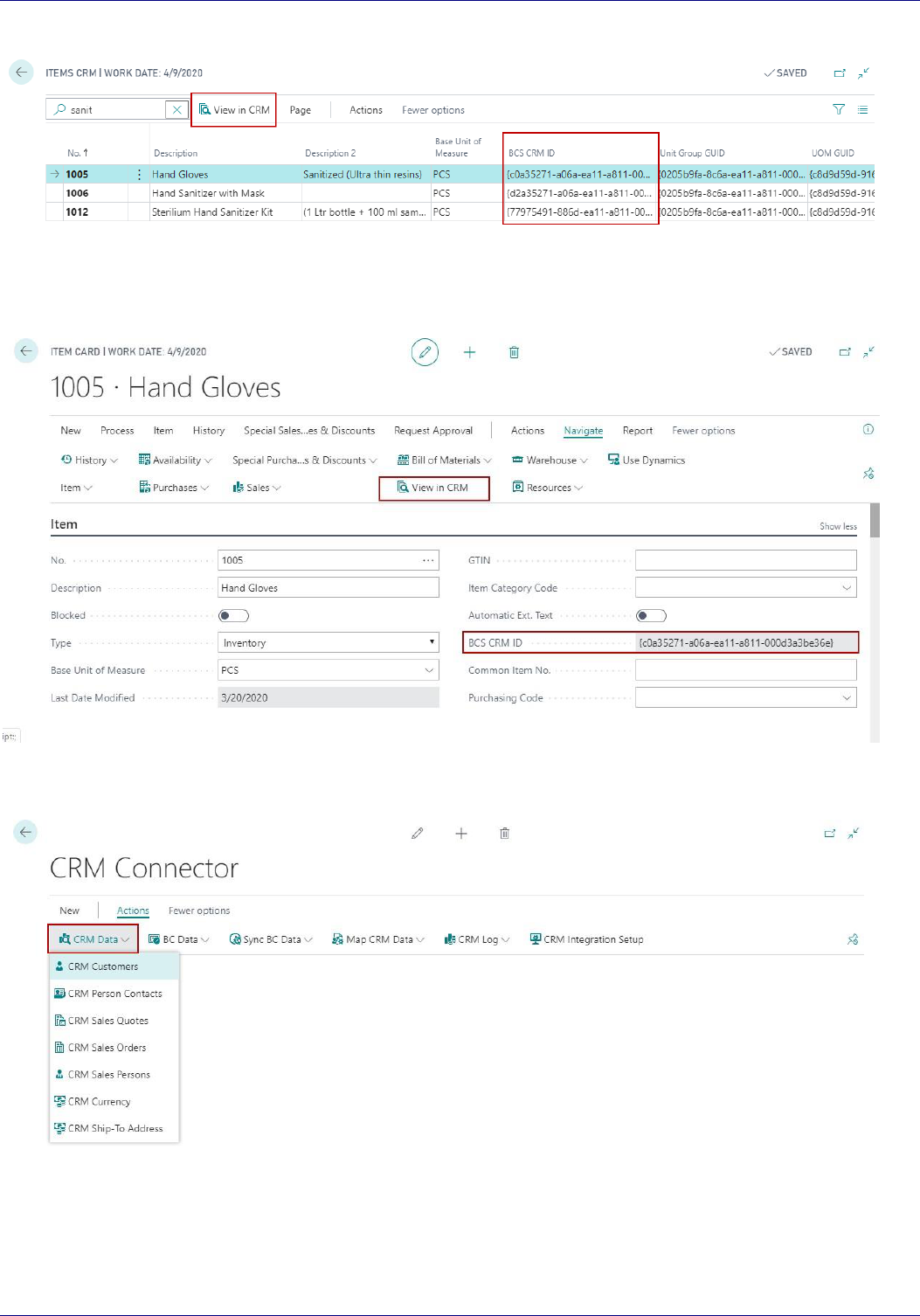
Page 10 of 28
items which are synchronized with CRM with their GUID and the function from ribbon will help to
navigate to record of CRM.
-
The view in CRM functionality & BCS CRM ID of related record of CRM is available on each page shown
under BC Data and also on all actual pages of BC which are integrated between two systems.
3.3
CRM Data
-
CRM data shows all the records of all the entities flowing from CRM to BC.
-
All these pages have few common characteristics such as provision is kept creating a record manually in
BC from here in case the job queue is not run yet. As soon as BC record is created, the column of BC No.
will show the related record no. from BC. For example, on the page of CRM Customer, one can find the
above-mentioned function and field:

Page 11 of 28
-
For more information on synchronization between Salesperson and Currency, refer the section 3.5 Map
CRM Data.
3.4
Synchronize BC Data
-
Synchronize BC Data contains the batch jobs which push the records which are modified/created in BC to
the BC to CRM Log table with Updated in CRM Boolean False.
3.5
Map CRM Data
-
Map CRM data shows the three batch jobs:
1. Salespersons
2. Customers
3. Currency

Page 12 of 28
-
These batch job map does as following:
Salespersons
-
Salesperson needs to be managed individually in both the system. After that as soon as this batch job is
run, the Salespersons will be linked based on their Email address.
Currency
-
Currencies need to be managed individually in both the system. After that as soon as this batch job is run,
the currencies will be linked based on their Code.
Customers
-
During the implementation, there may be cases where both the systems might have records of
customers. By running this batch job, system will match those customers based on their name and link
them.
Now, let’s see how the synchronization between different entities work.
4
CUSTOMER
-
Customers will be created in CRM and will flow to business central.
-
Accounts from CRM will be first parked in a staging table called CRM Customer under CRM Data.
-
The template code selected in CRM will be used to flow some default values in fields like Gen. business
posting group, Customer Posting Group etc.
-
The general flow is as shown in below diagram
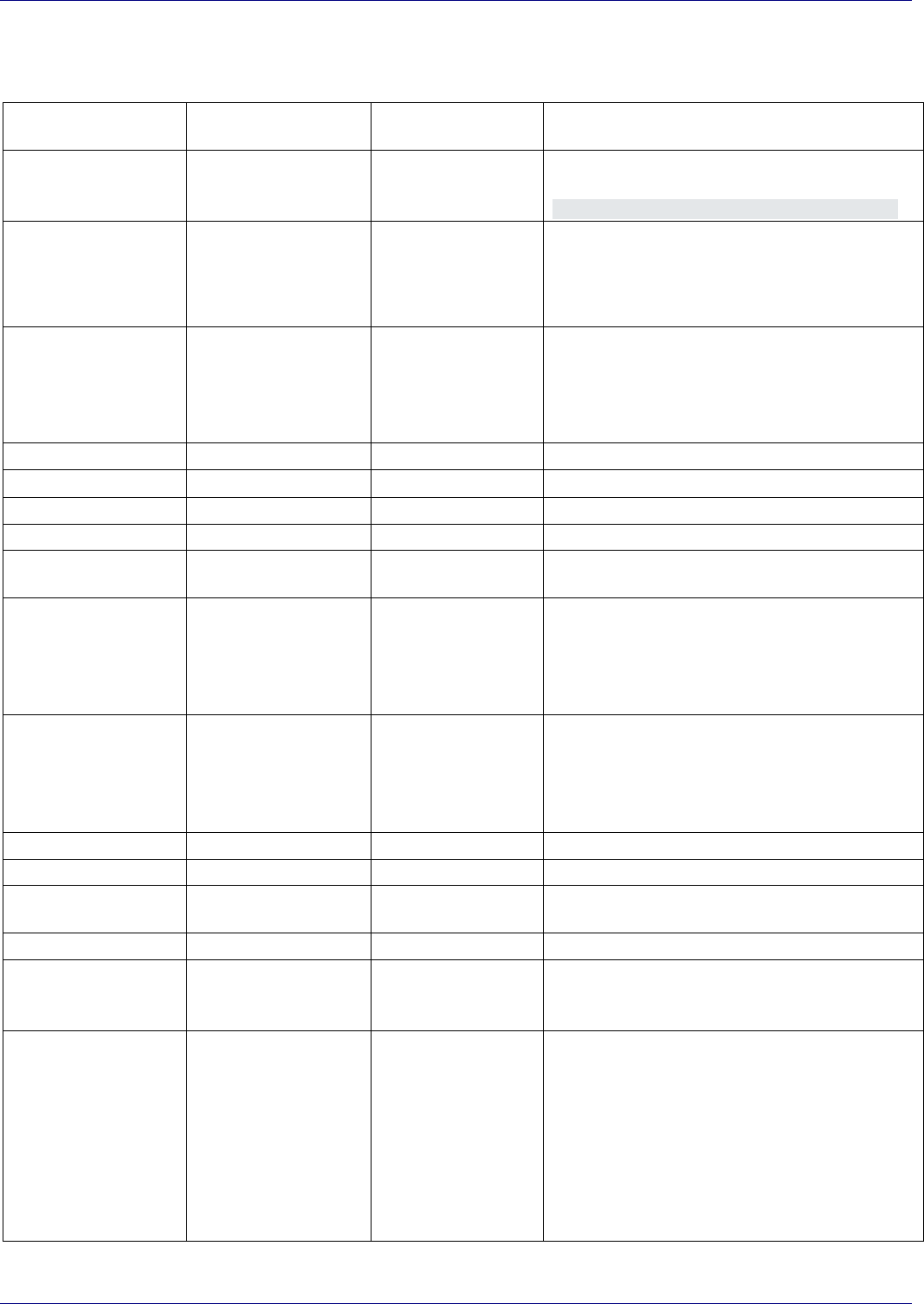
Page 13 of 28
-
Following field are included in integration & their mapping is also mentioned
CRM Field
CRM Customers
(Staging)
Customer (18)
(Business Central)
Remarks
Account ID
CRM ID
BCS CRM ID
As the account ID is nothing but the GUID in
CRM, the values of this field will be like
{137526d2-3f72-ea11-a811-000d3a3be299}
BC Customer No.
BC Customer No.
No.
As soon as the customer is created in BC, the
no. generated in BC will be populated in staging
and will also be flown back to CRM.
Account Name
Name, Name 2
Name, Name 2
In CRM, a validation is put which will not allow
the users to add more than 200 characters in
Name. The first 100 characters of these 200 will
be flown in Name and remaining will be flown
in Name 2 field in BC.
Fax
Fax
Fax
Phone
Phone
Phone
Email
Email
Email
Website
Website
Home Page
Tax Registration No.
VAT Number
Tax Registration
No.
A new field named Tax Registration No is
developed in CRM.
Address 1: Street 1
Address
Address
Validation has been put in CRM to not have
more than 100 characters in Address 1: Street
1.
Texts from Address 1: Street 1 field is flown in
Address in BC.
Address 1: Street 2
Address 1: Street 2
Address 2
Validation has been put in CRM to not have
more than 100 characters in Address 1: Street
2.
Texts from Address 1: Street 2 field is flown in
Address 2 in BC.
Address 1: Street 3
Address 1: Street 3
Address, Address 2
Address 1: Street 3 will not flow to BC.
Address 1: City
City
City
Address 1: Zip/
Postal Code
Zip Code
Zip Code
Address 1: state
State
State
Country/ Region
Country/Region
Country/ Region
Code
A new field named Country/ Region is
developed in CRM, which will be lookup of
Country/ Region master.
Template code
Template Code
Template Code
1. A new field showing look up of
configuration templates is developed
in CRM on Accounts.
2. The template code will be created in
BC and are flown to CRM. Based on the
selection in CRM, BC will apply that
template code against that record, and
will flow the default values defined in
that template code.

Page 14 of 28
Shipment Method
Code
Shipment Method
Code
Shipment Method
Code
A new field showing look up of Shipment
Methods is developed in CRM on Accounts.
The shipment method code will be created in
BC and are flown to CRM.
Shipping Agent Code
Shipping Agent Code
Shipping Agent
Code
A new field showing look up of Shipping Agents
is developed in CRM on Accounts.
The shipping agent will be created in BC and are
flown to CRM.
Payment Term Code
Payment Terms Code
Payment Term
Code
A new field showing look up of Payment Term
is developed in CRM on Accounts.
The Payment Term will be created in BC and are
flown to CRM.
Tax Area Code
Tax Area Code
Tax Area Code
A new field showing look up of Tax Area is
developed in CRM on Accounts.
The Tax Area will be created in BC and are
flown to CRM.
Tax Liable
Tax Liable
Tax Liable
5
CONTACTS:
-
Contacts have a bidirectional flow i.e. it may flow from CRM to BC or from BC to CRM.
-
Business Central has in-built function of creating contact of Type Company for every new record in
customer.
-
So, the automate is established to integrate only those contacts which has Type of Person.
-
This is also processed through a staging table in BC. The staging table for all the contacts created in CRM
is CRM Person Contacts under CRM Data. And the staging table for all the contacts created/modified in
BC and synced with CRM is BC to CRM log.
-
The general flow will be as shown in below diagram

Page 15 of 28
-
The mapping of the field is as below:
CRM Field
Contact Staging Table
Contact (5050)
(Business Central)
Remarks
Contact_ID
CRM ID
BCS CRM ID
A new field developed in BC to store CRM ID
(GUID)
Account_ID
Company ID
Company No
Company ID is the parent Company Contact
under which a contact is created in CRM.
Company Name
Company Name
Name
Salutation
Salutation
Salutation
First Name
First Name
First Name
Middle Name
Middle Name
Middle Name
Last Name
Last Name
Surname
Job Title
Job Title
Job Title
Business Phone
Business Phone
Phone No.
Home Phone
Home Phone
Home Phone
Mobile Phone
Mobile Phone
Mobile Phone No.
Fax
Fax
Fax No.
Email
Email
Email
Address 1: Street 1
Street
Address, Address 2
Validation is put in CRM to not have more
than 100 characters in Street.
Texts from Street field will be flown in Address
in BC
Address 1: Street 2
Street 2
Address, Address 2
Validation is put in CRM to not have more
than 100 characters in Street 2.
Texts from Street 2 field will be flown in
Address 2 in BC
Address 1: Street 3
Street 3
Address, Address 2
Street 3 will not flow in BC
Address 1: City
City
City
Address 1: state
State
State
Address 1: Zip/
Postal Code
Zip/ Postal Code
Zip Code
Country/ Region
Country/ Region
Country/ Region
Code
A new field named Country/ Region is
developed in CRM, which will be lookup of
Country/ Region master.

Page 16 of 28
6
PAYMENT TERM
-
A new master entity is created in CRM to capture the data flown from BC.
-
Payment term created in BC are flown to CRM and their GUID is captured back in BC.
-
The general flow is as shown below:
Payment Term (3)
(Business Central)
CRM Field
Remarks
Code
Description
Description
BCS CRM ID
GUID
7
SHIPMENT METHOD
-
A new master entity is created in CRM to capture the data flown from BC.
-
Shipment method created in BC is flown to CRM and their GUID is captured back in BC.
-
The flow diagram is as below:

Page 17 of 28
Shipment Method (11)
(Business Central)
CRM Field
Remarks
Code
Code
Description
Description
BCS CRM ID
GUID
8
SHIPPING AGENT
-
A new master entity is created in CRM to capture the data flown from BC.
-
Shipment method created in BC is flown to CRM and the GUID generated is flown back to BC.
-
The general flow will be as below:
Shipping Agent (291)
(Business Central)
CRM Field
Remarks
Code
Code
Name
Description
BCS CRM ID
GUID
9
TAX AREA
-
A new master entity is created in CRM to capture the data flown from BC.
-
Tax area created in BC is flown to CRM and the GUID generated is flown back to BC.
Tax Area
(Business Central)
CRM Field
Remarks
Code
Code
Description
Description
BCS CRM ID
GUID

Page 18 of 28
10
SHIP TO ADDRESS
-
A new master entity is created in CRM.
-
Ship to Address created on Account in CRM is flown BC along with the GUID.
CRM Field
Shipping Address (291)
(Business Central)
Remarks
Code
Code
Name
Name
Street 1
Address
Street 2
Address 2
City
City
State
State
Zip Code
Zip Code
Country/Region
Country/Region
Tax Liable
Tax Liable
Tax Area
Tax Area
Contact
Contact
Email
Email
Phone No.
Phone No.
11
LOCATION
-
A new master entity is created in CRM to capture the data flown from BC.
-
Location created in BC is flown to CRM and the GUID generated is flown back to BC.
Location
(Business Central)
CRM Field
Remarks
Code
Description
Description
BCS CRM ID
GUID
12
ITEMS
-
Items will be created in BC and flown to CRM
-
The GUID of the product from CRM is flown back in BC.
-
If the Type on item is Non-Inventory or Service then those will be synchronized in CRM without any
further validation.
-
But if the Type is Inventory then, a Boolean named “Crate in CRM” provided on Inventory Posting Group
in BC must be ticked to flow them to CRM.
-
The general flow is explained below:

Page 19 of 28
Item (27)
(Business Central)
CRM Field
Remarks
No.
Description 1
Product
Name
Description 2
Product
Name
Base Unit of measure
Default Unit
CRM ID
A new field will be created in BC to store GUID
of product from CRM
13
UNIT OF MEASURE
-
Unit of Measures are created in BC and flown to CRM. Since the architecture of UOM is different in CRM,
we will flow them under a UOM group named “Default”.
-
The GUID of UOM from CRM will be updated in BC.
-
The general flow is explained below:

Page 20 of 28
Unit of Measure (204)
(Business Central)
CRM Field
Remarks
Code
Description
Description
BCS CRM ID
GUID
14
SALESPERSON
-
Users which are identified as Owners in CRM that are coupled with the salesperson of Business Central.
-
In BC, Salespeople’s masters also serve the purpose of storing the purchaser code. And, a record in this
master must have a code (PK) in BC.
-
Salesperson master must be created manually in BC with the same email as the email selected on
respective owner in CRM.
-
As soon as user clicks on salesperson under Map Data, they will be coupled.
-
The general flow is explained in below image:
15
CONFIGURATION TEMPLATE
-
A new master entity is created in CRM to capture the data flown from BC.
-
Configuration template created in BC are flown to CRM and their GUID will be captured in BC.

Page 21 of 28
Template(8618)
(Business Central)
CRM Field
Remarks
Code
Description
Description
BCS CRM IS
GUID
16
COUNTRY / REGION
-
A new master entity is created in CRM to capture the data flown from BC.
-
Countries/region created in BC will be flown to CRM and their GUID will be flown back in BC.
Country/Region (9)
(Business Central)
CRM Field
Remarks
Code
Description
Description
BCS CRM ID
GUID

Page 22 of 28
17
CURRENCY
-
Master of currencies will be maintained separately in both the systems. They will be coupled based on
their code.
-
Further, in Business Central for the base currency, we do not need to create a currency code/ need to
define in setup, but in CRM base currency will be created and will be mentioned setup of CRM.
-
So, during integration of transaction from CRM to BC like Quote/ Order system will ignore currency code
if it is Base Currency, and vise-versa during integration from BC to CRM for Sales Invoice, if Currency Code
is blank in BC document then system will define Base Currency for such transaction in CRM.
18
SALES QUOTE:
-
The sales quotes/revised sales quote is flown from CRM to BC. They can be found in staging table named
“CRM Sales quote” under CRM Data.
-
Only those sales quote will be flown in BC which have the status as Active in CRM.
-
In case of sales quote with write in items, user will have to select the corresponding G/L Accounts in
staging table of BC.
-
Provision is kept whereby user can change the description of selected product in sales quote in the field
named “Description”. If the value is entered in that field then system will flow that description in sales
quote line other wise it will take the Product Name as description.
-
If the Boolean ‘Do not Allow to modify the Sales Quote” in CRM Integration Setup is set to True then user
will not be able to modify or delete any details flowing from CRM. They will, however, be able to add new
line with type Comment and amend any field which is not flowing from CRM.
-
If the Boolean ‘Keep the sales quote no same as CRM” in CRM Integration Setup is set to True then a new
document of sales quote in BC will be created with same document no as the one found in CRM.
-
Calculation of tax and other validation check (if any) will happen in BC only.
-
If the description is mentioned in quote line then same will flow in description in sales quote line against
that item.
-
General flow will be as shown in below diagram:
-
The mapping of the fields is as below:

Page 23 of 28
CRM Field
Sales Quote Header
Staging Table
Sales Quote Header
(36)
(Business Central)
Remarks
Quote ID
CRM Quote ID
No, Your Reference
Account
Customer No.
Customer No.
Based on GUID of Account on Sales Quote.
Customer Name
Name
Customer Name 2
Name 2
Customer Address
Address
Customer Address 2
Address 2
Quote Date
Document Date
Document Date
A new filed is developed in CRM to capture the
quote date.
Quote Date
Posting Date
Posting Date
A new filed is developed in CRM to capture the
quote date.
Owner
Salesperson Code
Salesperson Code
Payment Term
Payment Term Code
Payment Term Code
A new filed is developed in CRM, which will be
lookup of Payment Terms.
Revision ID
Revision No.
No. of Archived
Version
Currency
Currency
Currency Code
Requested
Delivery date
Requested Delivery
Requested Delivery
date
Shipment
Method
Shipment Method
Shipment method
A new filed is developed in CRM, which will be
lookup of Shipment Method.
Shipping Agent
Shipping Agent
Shipping Agent
A new filed is developed in CRM, which will be
lookup of Shipping Agent.
Location Code
Location Code
Location Code
A new filed is developed in CRM, which will be
lookup of Location.
Ship to Code
Shipp to Code
Ship to Code
A new filed is developed in CRM, which will be
lookup of Ship to Address.
Description
Description
Work Description
CRM Field
Sales Quote Line
Staging Table
Sales Quote Line
(37)
(Business Central)
Remarks
Type
Type
Type will be Item if the Product ID is found in
Line
In case of write in items, it will be G/L Account.
Product ID
Item No.
Item No.
Based on GUID of Products in CRM.
Description 1
Description 1
If there is no value in Description in sales quote
line in CRM, then the Product name will be
description in Sales quote line in BC. If the
description is found (in case user wants to
modify the name) then same will be flown in BC.

Page 24 of 28
Description 2
Description 2
If there is no value in Description in sales quote
line in CRM then the Item name will be
description in Sales quote line in BC. If the
description is found (in case user wants to
modify the name) then same will be flown in
BC.
Quantity
Quantity
Quantity
Unit
UOM
UOM
Price per Unit
Unit Price
Unit Price
Discount
Line Discount
Amount
Line Discount
Amount
Extended Amount
Line Amount Excl. of
Tax
Line amount of Excl. of Tax will be calculated by
standard system based on Quantity, Unit price
and Line Discount
19
SALES ORDER
-
Sales orders are flown from CRM to BC. Only those sales orders will be flown in BC which have the state
code as Active and status as confirmed in CRM. They can be found in “CRM sales order” under CRM Data.
-
In case of orders with write in Product, user will have to select the corresponding G/L Accounts in staging
table of BC.
-
Whenever a new sales order is created in staging table of BC, BC will check for the CRM quote ID in BC. If
that value is found in sales quote table of BC, system will archive that quote and create a new order from
staging table.
-
Provision is kept whereby user can change the description of selected product in sales order in the field
named “Description”. If the value is entered in that field then system will flow that description in sales
order line otherwise it will take the Product Name as description.
-
If the Boolean ‘Do not Allow to modify the Sales Order” in CRM Integration Setup is set to True then user
will not be able to modify or delete any details flowing from CRM. They will, however, be able to add new
line with type Comment and amend any field which is not flowing from CRM.
-
If the Boolean ‘Keep the sales order no same as CRM” in CRM Integration Setup is set to True then a new
document of sales order in BC will be created with same document no as the one found in CRM.
-
Calculation of tax and other validation check (if any) will happen in BC
-
If the description is mentioned in order line then same will flow in description in sales order line against
that item.
-
The general flow will be as shown in below diagram:

Page 25 of 28
-
The mapping of the field is as below:
CRM Field
Sales Order Header
Staging Table
Sales Order Header
(36)
(Business Central)
Remarks
Order ID
CRM Order ID
No, Your reference
Sales Quote ID
CRM Sales Quote ID
Quote No.
Account ID
Customer No.
Customer No.
Based on CUID of Account found on Order.
Customer Name
Name
Customer Name 2
Name 2
Customer Address
Address
Customer Address 2
Address 2
Document Date
Document Date
Document Date
A new field developed in CRM.
Posting Date
Posting Date
Posting Date
A new field developed in CRM.
Owner
Salesperson Code
Salesperson Code
Payment Term
Payment Term Code
Payment Term Code
A new filed is developed in CRM, which will be
lookup of Payment Terms.
Shipment
Method
Shipment Method
code
Shipment Method
code
A new filed is developed in CRM, which will be
lookup of Shipment Method.
Shipping Agent
Shipping Agent
Shipping Agent
A new filed is developed in CRM, which will be
lookup of Shipping Agent.
Requested
Delivery
Requested Delivery
date
Requested Delivery
Date
Location Code
Location Code
Location Code
A new filed is developed in CRM, which will be
lookup of Location.
Ship to Code
Shipp to Code
Ship to Code
A new filed is developed in CRM, which will be
lookup of Ship to Address.
Description
Description
Work Description
CRM Field
Sales Order Line
Staging Table
Sales Order Line (37)
(Business Central)
Remarks
Type
Type
Type will be Item if the Product ID is found in
Line
In case of write in items, it will be G/L Account.
Product ID
Item No.
Item No.
Based on GUID of Items in CRM
Description 1
Description 1
If there is no value in Description in sales order
line in CRM, then the Product name will be
description in Sales order line in BC. If the
description is found (in case user wants to
modify the name) then same will be flown in BC.
Description 2
Description 2
If there is no value in Description in sales order
line in CRM, then the Product name will be
description in Sales order line in BC. If the
description is found (in case user wants to
modify the name) then same will be flown in
BC.
Quantity
Quantity
Quantity

Page 26 of 28
Units
UOM
UOM
Price per Unit
Unit Price
Unit Price
Discount
Line Discount
Amount
Line Discount
Amount
Extended Amount
Line Amount Excl. of
Tax
Line Amount Excl. of
Tax
Line amount of Excl. of Tax will be calculated by
standard system based on Quantity, Unit price
and Line Discount.
20
POSTED SALES INVOICE
-
Posted sales invoices from BC will be flown from BC to CRM.
-
Whenever a Sales Invoice is created in CRM, system will check for the CRM Order related to that Invoice.
If that value is found in Sales Order entity then, system will update the status of that Order as Invoiced.
-
If that Invoice is cancelled or corrected, then same will be updated against the Invoice in CRM as Status
as Canceled.
-
The general flow will be:
-
The field mapping will be as below:
Sales Invoice Header
(112)
(Business Central)
Sales Invoice Header
Staging Table
CRM Field
Remarks
No.
No.
Invoice No.
Customer No.
Customer No.
Account
Based on GUID
Name
Customer Name
Name 2
Customer Name 2
Address
Customer Address
Address 2
Customer Address 2
Document Date
Document Date
Document
Date
Posting Date
Posting Date
Posting Date
Salesperson Code
Salesperson Code
Owner
Payment Term Code
Payment Term Code
Payment Term
Shipment Method Code
Shipment Method Code
Shipment
method
Shipping Agent
Shipping Agent
Shipping
Agent
Due Date
Due Date
Due Date
Total Tax Amount
Tax Amount
Amount to Customer
Amount to Customer
Detail Amount
Location Code
Location Code
Location Code

Page 27 of 28
Ship to Code
Ship to Code
Ship to Code
Tax Area Code
Tax Area Code
Tax Area Code
Sales Invoice Line (113)
(Business Central)
Sales Invoice Line
Staging Table
CRM Field
Remarks
Document No
No.
Same as the one found in header
Item No.
Item No.
Product ID
Based on GUID
Description 1
Description 1
Product Name
Description 2
Description 2
Product Name
Quantity
Quantity
Quantity
UOM
UOM
Units
Unit Price
Unit Price
Price Per Unit
Line Discount Amount
Line Discount Amount
Discount
Line Amount Excl. of Tax
Line Amount Excl. of Tax
Extended
Amount
21
CUSTOMER LEDGER ENTRY
-
A new table is created in CRM to store the open customer ledger entries from BC. The job queue named
“synchronize CLE form BC to CRM” will run to delete all the existing lines from CRM and update them
with the new one from BC.
-
This entity will be linked with Account Entity and related record will be shown in sub grid under Account
Master.
-
The general flow is as below:
-
Following fields are flown from BC’s customer ledger:
Sr. No.
Customer Ledger Entry (21)
(Business Central)
1
Document Type
2
Document No.
3
Posting Date
4
Customer No.
5
Invoice Amount
6
Remaining Amount
7
Remaining Amount Other Currencies
8
Currency Code
9
Due Date
10
Description

Page 28 of 28
11
BC Entry No
-
A new field named “Balance” is provided on Account to show the outstanding of customers from
Customer Ledger Entry.
22
INVENTORY
-
A new table is created in CRM to location wise on hand available inventory. The job queue named
“synchronize inventory” will run to delete all the existing lines from CRM and update them with the new
ones from BC.
-
This entity is linked with product Entity and related record is shown in sub grid under Product Master.
-
If the location code is not found for inventory then such a count of inventory will be show at blank
location.
-
A cumulative sum of the inventory of all the location is shown in field named “inventory” in CRM.
