
BlackBerry Work for Android
User Guide
2.19
2019-09-26Z
||2
Contents
What is BlackBerry Work?.................................................................................6
Installing and activating the BlackBerry Work app.............................................7
Install BlackBerry Work and activate using an access key.................................................................................7
Install BlackBerry Work and activate using the BlackBerry UEM Client.............................................................8
Use theBlackBerry Dynamics Launcher............................................................ 9
Viewing and managing your email messages..................................................11
Viewing your email...............................................................................................................................................11
Reply to or forward an email message..............................................................................................................11
Send an attachment.............................................................................................................................................12
Save an attachment............................................................................................................................................. 12
Delete an email message....................................................................................................................................12
Automatically download email message attachments..................................................................................... 13
Manage deleted items......................................................................................................................................... 13
Create an email.................................................................................................................................................... 13
Restrictions on emails..............................................................................................................................14
Move an email message to a different folder................................................................................................... 14
Use smart folders.................................................................................................................................................14
Refresh the message list.....................................................................................................................................15
Search email......................................................................................................................................................... 15
ChangeBlackBerry Work for Androidsettings.................................................................................................. 15
Manage email folder synchronization................................................................................................................ 17
Change your signature.........................................................................................................................................17
Create an automatic out of office reply.............................................................................................................17
Managing your notifications and alerts........................................................... 19
Event and new mail alerts...................................................................................................................................19
Added security feature for detailed notifications..............................................................................................19
Managing sounds and notifications................................................................................................................... 20
General and VIP notification settings..................................................................................................... 20
Create email rules.....................................................................................................................................20
Managing your contacts..................................................................................22
Open and view a contact.....................................................................................................................................22
Add a contact....................................................................................................................................................... 22
Adding or changing contact information........................................................................................................... 22
Add or change a photo............................................................................................................................ 22
Add or change a name.............................................................................................................................23
Add or change organization information................................................................................................23
||iii
Add or change a field in a contact entry................................................................................................ 23
Edit contact information...................................................................................................................................... 23
Delete a contact........................................................................................................................................23
Mark a contact as a VIP.......................................................................................................................... 23
Send an email to a contact.................................................................................................................................24
Send a text message to a contact..................................................................................................................... 24
Call a contact........................................................................................................................................................24
Using Skype For Business options..................................................................................................................... 24
Search for a contact............................................................................................................................................ 24
Change contact settings......................................................................................................................................24
Managing your calendar..................................................................................26
View your calendar...............................................................................................................................................26
View a calendar event......................................................................................................................................... 26
Contact event attendees......................................................................................................................................27
Add a calendar event...........................................................................................................................................27
Forward a calendar event....................................................................................................................................27
Edit a calendar event........................................................................................................................................... 28
Delete a calendar event....................................................................................................................................... 28
Add a shared calendar.........................................................................................................................................28
Managing your documents..............................................................................30
Open BlackBerry Work Docs............................................................................................................................... 30
Access local docs................................................................................................................................................ 30
Create a new folder............................................................................................................................................. 31
Take a photo.........................................................................................................................................................31
View and use a photo..........................................................................................................................................31
Play an audio or video file...................................................................................................................................31
Access FileShare, SharePoint, and Box..............................................................................................................31
Work with offline files..........................................................................................................................................32
Add a new data source....................................................................................................................................... 32
Add a repository using the Docs Self-Service web console............................................................................. 33
Change Docs settings..........................................................................................................................................33
Delete a user-defined repository.........................................................................................................................33
Adding a shared mailbox toBlackBerry Work..................................................35
Add a shared mailbox toBlackBerry Work........................................................................................................ 35
AboutBlackBerry WorkPermissions...............................................................36
Access your account settings......................................................................... 37
Change your password....................................................................................38
Set up fingerprint authentication.....................................................................39
||iv
Turn on Battery Saver..................................................................................... 40
Sign out ofBlackBerry Work........................................................................... 41
Frequently Asked Questions............................................................................42
Troubleshooting.............................................................................................. 44
Generate a diagnostics report.............................................................................................................................44
Upload log files toBlackBerrySupport.............................................................................................................. 44
Send feedback to BlackBerry.............................................................................................................................. 44
ResynchronizeBlackBerry Workwith your mail server.....................................................................................44
Open a Voltage SecureMail attachment.......................................................... 46
Using RSA Soft-Token Authentication.............................................................47
Data storage and aging................................................................................... 48
Exchange ActiveSyncsearch limits.................................................................49
Legal notice.................................................................................................... 50
||v

What is BlackBerry Work?
Make your mobile workforce more productive, while keeping your company's data secure – regardless of
device. Stay on top of business email and calendar, view online presence, manage contacts and easily work
on documents. Unlike built-in email clients, BlackBerry Work integrates all your business collaboration into one
integrated, easy-to-use app.
BlackBerry Work provides the following features:
Feature Description
Business-class email Securely access business email. View, send and edit attachments. Be
instantly notified of key messages, and manage your inbox with smart
folders and more.
Personal and shared calendar
management
Easily manage your calendar with business-class capabilities. Manage
and schedule meetings, check availability, attach files to invites, and
quickly join conference calls and web conferences. Quickly pull up all
your obligations for the day with agenda view. Never miss a meeting
again.
Manage shared calendars alongside your personal calendars. Effectively
coordinate schedules to stay on top of important business meetings and
avoid delays.
Rich contacts and one-click
communication
See mobile presence and then reach colleagues using the best way,
whether by phone, text message, instant message, or email.
Document access and editing Access documents while you're on the go from native Microsoft Office
Web Apps, Microsoft SharePoint, or other popular cloud storage options
within the app. View, edit, and convert documents to PDF straight from
your device.
|What is BlackBerry Work?|6
Installing and activating the BlackBerry Work app
Before you can begin using BlackBerry Work, you must activate it. The steps you take to install BlackBerry Work
depend on how you will be activating it. The following options are available for activating the BlackBerry Work
app:
• Install BlackBerry Work and activate using an access key: Choose this option if you have not installed the
BlackBerry UEM Client on your device or if your administrator has not allowed the BlackBerry UEM Client to
manage the activation of BlackBerry Dynamics apps.
• Install BlackBerry Work and activate using the BlackBerry UEM Client: Choose this option if you have installed
the BlackBerry UEM Client on your device and your administrator has allowed the BlackBerry UEM Client to
manage the activation of BlackBerry Dynamics apps. This option appears in BlackBerry Work only if both
of these conditions are met. If you do not see this option when you open BlackBerry Work, you must set up
BlackBerry Work using an access key.
Install BlackBerry Work and activate using an access key
To get an access key, choose one of the following options:
• Request an access key from your administrator. Your administrator will send you an email with activation
details and the access key.
• Generate an access key from your organization's self-service portal. If you do not know how to access your
self-service portal, contact your administrator.
Note: If allowed by your organization, you can activate BlackBerry Work using Easy Activation. An Easy Activation
key, when permitted, is supplied by another BlackBerry Dynamics app, like BlackBerry Access or BlackBerry
Connect, as long as these apps are already installed on your device. If available, you can activate BlackBerry Work
using the login password for the activation app. Contact your administrator to see if this option is available.
1. Request an access key from your administrator or generate an access key from your organization's self-
service portal.
2. After you receive the email message with the access key information or have generated your own access key,
download and install BlackBerry Work from Google Play.
3. Open BlackBerry Work.
4. In the Email Address field, type the email address located in the activation email message that you received
from your administrator or type your work email address if you generated your own access key.
5. In the Access Key field, enter the access key, without hyphens, located in your activation email message that
you received from your administrator or enter the access key that you generated from the self-service portal.
The access key is not case sensitive.
6. Create and confirm a password for BlackBerry Work. If your device is equipped with fingerprint authentication,
you can turn on this option to use instead of the password, except on initial startup.
7. Read the license agreement and, if you accept the terms, tap Accept.
8. If other devices, including your principal workstation, are also signed in, you will receive a notice advising you
of this condition. Tap OK.
9. Tap the BlackBerry Dynamics Launcher in the lower-right of the screen to start using BlackBerry Work.
|Installing and activating the BlackBerry Work app|7
Install BlackBerry Work and activate using the BlackBerry UEM Client
If you have installed the BlackBerry UEM Client on your device and your administrator has allowed the BlackBerry
UEM Client to manage the activation of BlackBerry Dynamics apps, you do not have to use access keys to activate
BlackBerry Work or any other BlackBerry Dynamics app that you want to install.
1. If the app was not automatically pushed to your device by your administrator, open your work apps catalog
and download the BlackBerry Work app. If you do not see the BlackBerry Work app in your work apps catalog,
contact your administrator to make the app available to you.
2. On your device, tap BlackBerry Work.
3. Click Allow to allow BlackBerry Work to send notifications.
4. Tap Set up using BlackBerry UEM Client.
5. Enter your password for the BlackBerry UEM Client.
6. Wait while the activation completes and then click I agree to accept the license agreement.
|Installing and activating the BlackBerry Work app|8

Use theBlackBerry Dynamics Launcher
TheBlackBerry Dynamics Launcherallows you to easily navigate to all of your business tools and apps with just a
couple of taps.
1.
To open theBlackBerry Dynamics Launcher, tap .
2. Perform any of the following tasks:
Task Steps
Open an app listed in theLauncher. Tap the icon for the app that you want to open. Your
options vary depending on the apps that you have
installed.
Rearrange app icons in theLauncher. Press and slide the icons in theLauncherto reorder
them.Tap to save your arrangement.
Open a non-BlackBerry Dynamicsapp or web clip
listed in theLauncher.
If theBlackBerry UEM Clientis installed on your
device, your administrator can add app shortcuts
for non-BlackBerry Dynamicsapps and web clips in
yourLauncher. When you click an app shortcut, your
browser opens the non-BlackBerry Dynamicsapp
or opens the browser to the URL location specified
by your administrator. The app shortcut can open
in yourBlackBerry Accessbrowser or you may
be prompted to choose which browser to use
(BlackBerry Accessor a native browser).
Requires admin permission and the UEM
Client. Launching browser-based web clips
requiresBlackBerry UEMserver version 12.7 or
later. Launching non-BlackBerry Dynamicsapps
requiresBlackBerry UEMserver version 12.7 MR1 or
later.
Open theBlackBerry Dynamicsapp Settings.
Tap .
Open the Quick Create menu. a.
Tap .
b. Tap an option to quickly create email, contacts,
notes, tasks, and calendar events.
Open theBlackBerry UEM App Catalog. TapApps. This option is only available if your device
is managed byBlackBerry UEM.
See when there are new or updated apps available.
The Apps icon displays a blue circle icon in
theBlackBerry Dynamics Launcherwhen there are
new apps or updates.Your device must be activated
onBlackBerry UEMversion 12.9 or later.
Close theLauncher.
Tap .
|Use theBlackBerry Dynamics Launcher|9

Task Steps
Move the location of theBlackBerry Dynamics
Launchericon.
Tap and slide it to place it anywhere on the
screen.
|Use theBlackBerry Dynamics Launcher|10

Viewing and managing your email messages
BlackBerry Workallows you to access and manage your work email account in the same way that you do on your
desktop.
BlackBerry Workemail supportsMicrosoft ExchangeInformation Rights Management (IRM).
Note: You cannot open an email message that is protected by both IRM and S/MIME.
Viewing your email
When you openBlackBerry Work, your email is automatically synchronized with the email in your work email
account. After you open the app, your email will continue to be synchronized with your device. You can swipe
down on the list to force synchronization at any time.BlackBerry WorksupportsBluetoothkeyboard navigation.
To view your email, you can do any of the following:
•
Tap >Sort byto order email by subject, date, or sender.
•
Tap >Orderto choose ascending or descending order.
•
To filter email by folder, tap or swipe from the left edge of the screen. A Folders page is displayed. Tap a
folder to display only the email messages in it. "Smart" folders contain VIP, High Priority, Flagged, and Unread
email.
• Tap an email to open it.
Reply to or forward an email message
When you reply to an email message, the sender of the original message is automatically added in the To field.
When you use Reply All, a message is created and addressed to the sender and any additional recipients of the
original message. You can change the default reply option in theBlackBerry WorkSettings. You can change the
recipients in the To, Cc, and Bcc fields. You can tap to display these fields. When you forward a message, the
To, Cc, and Bcc boxes are empty and you must enter at least one recipient.
1.
In the email that you want to reply to, tap or tap >Reply All,Forward,Add flag,Invite to meeting,Report
phishing,Convert to task, orReport quoted text problem.
2. Swipe up and tap the check box besideQUOTE TEXTto hide or display the discussion thread.
3. If you want to type in the body of the discussion, swipe up and tapRESPOND INLINE. If the discussion thread
display has been disabled, it will be re-enabled.
4.
Tap to display a rich-text formatting toolbar. The toolbar opens at the top of the keyboard. It allows bold,
italics, underline, indentation, bullets, numbered lists, and justification formatting for the text. Swipe right to
scroll the toolbar.
5.
To add an attachment, tap >Forward. If you forward a message that includes attachments, you can specify
which attachments to include in the message. You can also tap >Add linksto attach a link to one of
yourBlackBerry Docsfiles. This opensBlackBerry WorkDocs so that you can choose a file stored in your
device's secure container. For more information, seeManaging your documents.
6.
Optionally, tap and perform any of the following actions:
• Save a draft of the message.
• Set a priority for the message. The options are High, Low, or None.
|Viewing and managing your email messages|11

• Invite the recipient to a meeting.
• Discard the message.
• Display email settings.
• Insert a quick response. The options are "Thanks!"; Sounds good to me!"; "I'll read this later and get back to
you."; "Let's set up a meeting to discuss this."
7.
After you compose your message, tap .
Send an attachment
The type of files and links that you can attach in a secureBlackBerry Workemail message depends on where the
source is located (for example, on the device, on a work file share orMicrosoft SharePointsite) and whether or
not you've also installed and activated the necessary supporting softwareto locate it on a work server.
1. Open a new email or reply to or forward an existing email.
2.
Tap >Attach fileorAdd links.
3. Tap one of the following options:
• Photo library: Access your native Photo repository so you can choose an existing picture file.
• Take a picture: Open the in-app secure camera. After you take a picture, tap the check mark to attach it to
your message.
• Docs: Opens Local Docs inBlackBerry Workso that you can choose a Local Docs file stored in your device's
secure container. For more information, seeManaging your documents.
Save an attachment
You can save email attachments in a secure Docs repository on your device.
1.
Tap the attachment and then tap beside the file name.
2.
TapSave. Navigate to the location where you want to save the file and tap .
3.
To view the saved attachment, tap .
4. TapLocal Docs.
5. Browse yourLocal Docsfor the folder or file you want.
6. Tap a file or folder to open it.
Delete an email message
When you delete an email, it is moved to the Deleted items folder. It is not permanently deleted.
1.
Select the email that you want to delete and tap or swipe left on the email in the message list.
2. To permanently delete items, do the following:
a)
To view the Trash folder, tap >Trash.
b) Select the items that you want to delete permanently.
c)
Tap >Delete.
|Viewing and managing your email messages|12

Automatically download email message attachments
You can configureBlackBerry Worktodownload email message attachmentsautomatically. You can choose
to download attachments using cellular data andWi-Finetworksor overWi-Finetworks only.You can view
attachments that you have downloaded when you are offline. The maximum size of attachments that can be
downloaded is controlled by your administrator.
When this feature is first turned on, a maximum of 25 previously received attachments are downloaded and all
new attachments are downloaded. The device must have at least 25% of its storage capacity available, and the
attachments cannot take up more than 25% of the device's free space.
1.
Tap .
2.
Tap .
3. TapMail.
4. Tapyour email account.
5. To automatically download attachments, slide theAuto Download Attachmentsoptionto On.
6. To download attachments using cellular data, slide theCellular Auto Downloadoption to On. If you leave this
turned off, attachments will download automatically onlywhen you are connected to aWi-Finetwork.
Manage deleted items
1.
Tap >Trash.
2. Do one of the following:
• To remove deleted items, tapEmpty Trash. TapDELETE.
• To sort the items in the Trash folder by date, sender, or subject, tapSort byand then tap the desired option.
• To order the items in the Trash folder in ascending or descending order, tapOrderand then tap the desired
option.
Create an email
InBlackBerry Work, you can open a new email from your inbox or another mailbox, from Contacts, or from
Calendar.
1.
From your Inbox or any folder, tap . From your Contacts, tap a recipient's email address.
2. Tap theTofield and type a recipient's name. As you type,BlackBerry Worksuggests names from your
Contacts and your organization's Global Address List (GAL). Note that your Outlook personal distribution lists
can also be supported. Tap the beside a name to exclude it from future suggestions.
3.
Tap >Add Cc/Bccto add recipients.
4. Tap theSubjectfield to enter the subject line of your email.
5.
Optionally, tap >Attach fileto include an attachment. You can attach image files from the Photo library and
document files from Docs on your device, or you can take a picture with the device camera and attach the
photo. Attachments are listed to the right of the Subject field. To remove an attachment, tap the attachment
and tap the .
6. Tap in the body of the email to compose your message.
7. Tap a word to add it to the dictionary, delete it, or accept a spelling suggestion from a drop-down list.
|Viewing and managing your email messages|13

8. To open formatting options, do the following:
a) Tap and hold a word to select it.
b) Drag the left or right handles to expand or narrow your selection.
c) In the toolbar, tapSelect All,Cut,Copy, orPaste. (These options may be disabled by your administrator.)
d) TapB,I, orUto apply bold, italic, or underline the selection. Tap an option again to remove the formatting.
Note: If the formatting toolbar does not appear automatically, tap . Tap the icon again to hide the
toolbar.
9.
When your message is complete, tap .
Restrictions on emails
You can define how recipients can use your mail when you compose a new message by setting the following
restrictions:
• Mail cannot be edited
• Mail cannot be exported
• Rights Management Protection cannot be removed
• Mail cannot be extracted
• Mail cannot be forwarded
• Mail recipients cannot be modified
• Mail cannot be printed
• Mail cannot be replied/replied all to
• For your eyes only (print)
• For your eyes only (no print)
• Content expires (in a given time)
Expired messages are deleted automatically, but their headers are kept.
Restricted mails are marked with the restriction icon. To see details on the restriction, tap the icon.
Move an email message to a different folder
When you open BlackBerry Work for the first time, your email Inbox is synchronized with your work email account,
including the folders in your account. You can move messages from the Inbox to your folders.
1. To select email messages, do any of the following:
• Open a message.
• In the Inbox or folder, tap the sender's photo or photo placeholder.
2.
Tap to view the list of available folders.
3. Tap the destination folder.
Use smart folders
Smart folders automatically organize your email by category to make it easier to quickly find a particular type of
message. The categories include VIP, High Priority, Flagged, and Unread mail.
1.
Tap at the top of the screen. The smart folders and the number of messages in each are displayed.
2. Tap a folder to open it.
|Viewing and managing your email messages|14

3. Swipe up or down to view the list.
4. Tap an email to open it.
Refresh the message list
To synchronize the message list with your work email account, swipe down on the message list.
Search email
You can search for email messages by sender or subject in a folder or your inbox. You can use advanced search
options to refine your search.
1.
Open a mailbox or folder and tap .
2. Enter the full or partial text you that you want to search for.
3. To refine your search, do one of the following:
• TapAllto search all fields in a message.
• TapFromto look for a matching sender only.
• TapSubjectto search in the message subject only.
• TapMORE>Advanced Searchto refine your search criteria and also look for flagged messages or
messages with attachments. Tap the check mark at the top of the screen.
4. Open a message from the search results or refine your search criteria and try again.
ChangeBlackBerry Work for Androidsettings
1.
Tap .
2.
Tap .
3. TapMail.
4. Tap eitherGeneralsettingsor your personal account settings. By default, your personal account settings are
labeled with your work email address. To turn any of the following settings on or off, tap the checkbox.
General settings Action
Confirm before deleting Specify whether to display a prompt to confirm deletion of an email.
Confirm before sending Specify whether to display a prompt to confirm that you want to send
an email.
Auto-advance Specify whether the newer, older, or next message in a Conversation
list is highlighted after you delete a message.
Display embedded images Specify whether to display embedded images in messages.
Show Avatar Specify whether the photo of the sender is displayed next to their name
in a conversation list.
|Viewing and managing your email messages|15

General settings Action
Reply all Specify whether to reply to all recipients by default.
Always BCC myself Specify whether you want to auto BCC yourself when you send
messages.
Swipe to delete Specify whether you can delete an email from the list by swiping left or
right on the item.
Organize by thread Specify whether to display email messages by common subject in
chronological order.
Use Custom Fonts Enables you to choose font size, style, and color for new mail and
replies and forwarded mail.
Hide Quoted Text Specify whether quoted text should be visible on replies and forwarded
email.
Personal account settings Action
Account name Specify your account name for Email, Calendar and Contacts. By
default, this is your email address, but you can change it to anything
you want.
Your name Specify the formal name that will appear in the address field of email
messages.
Quick responses Edit the phrases that you frequently use in messages so you can
conveniently choose them from the work or spelling suggestion bar
that is displayed above the keyboard.
Go to trash folder Open the Trash folder, where you can sort, order, and empty the trash.
Sync Frequency Choose how often you want to synchronizeBlackBerry Workon the
device with your work account. Choose Auto-sync for continuous
synchronization. Choose Manual sync for sync at start up. Otherwise
choose to sync every 15, 30, or 60 minutes.
Days to sync Specify the length of time to synchronizeBlackBerry Workon the
device with your work account.Note: The user can only choose this
option if theEmail Sync Windowapp setting in BlackBerry UEM or
Good Control is also set toNo limit.
Auto download attachments Specify whether to automatically download attachments to recent
messages when aWi-Finetwork is available and connected. You can
also turn on theCellular auto downloadoption to allow downloads
when connected to a cellular network.
|Viewing and managing your email messages|16

Personal account settings Action
Incoming settings Set or change username, password, and other incoming server
settings. Change Incoming settings at your own risk, and only if you
are instructed by your administrator. Incorrect settings can disable
access to your work account.
Disable connection caching Specify whether you want to reset your connection pool information
after every use. It is recommended that you do not turn this setting on
because it will decrease performance.
Manage email folder synchronization
Your email folders are synchronized automatically each time you open the app. After you open the app, the inbox
is synchronized periodically in the background. You can also choose to automatically synchronize your email
folders. Otherwise, folders are synchronized only when you open them.
The number of folders that you set for automatic synchronization will affect battery life and data usage on your
device. You can turn off automatic synchronization for some folders to improve battery life or lower data usage.
Note: To be able to synchronize your Drafts folder, you must be enabled forExchange ActiveSync2016 or
later and your mailbox must be hosted onMicrosoft Exchange2016 or later. If you do not have the option to
synchronize your Drafts folder, contact your administrator to confirm your mailbox settings.
1.
From your Inbox or other mailbox, tap at the top of the screen.
2.
BesideAll folders, tap >Edit synced folders.
3.
Tap the check box beside a folder to select it. Note: You can tap beside a folder to see its subfolders.
4. Tap the back arrow to return to the folders list.
Change your signature
Specify a signature to append to all outgoing email messages. The default setting is "Sent with BlackBerry Work."
1.
Tap .
2.
Tap .
3. In the Tools section, tap Signature.
4. Enter the signature that you want to use.
5. Click OK.
Create an automatic out of office reply
1.
Tap .
2.
Tap .
3. TapOut of Office.
4. Slide theSend Automatic Repliesswitch to ON.
|Viewing and managing your email messages|17

5. TapSend Replies Only During this Periodand set when this auto-reply Starts and when it Ends.
6. Tap inside the message block and create or edit your out-of-office reply.
7. Optionally, tosend replies to incoming messages from outside your organization, and to make them different
from replies sent within your organization, tap Send Replies Outside My Company. Tap either Contacts Only to
only respond to senders in your Contacts or tap Anyone, if you wish to make no distinction.
8. Optionally, tap in the message block for external replies to create/edit a message to external senders, or press
to display the clipboard menu and paste in copied text.
9.
Tap .
|Viewing and managing your email messages|18

Managing your notifications and alerts
BlackBerry Workprovides a number of automatic indicators and alerts to let you know who's available and who's
not, when new mail arrives, whether or not you've read a message, its level of importance, and when a meeting or
appointment is soon to begin.
Notification Description
Presence The Presence indicator shows you the current online status of contacts
in your organization who have an active account onMicrosoft Lync. If
your enterprise doesn't useMicrosoft Lyncfor instant messaging, the
presence indicator is not displayed.
The Presence indicator shows the the following statuses.
• Green: Available
• Red or Orange: Busy
• Red or Bar: Do Not Disturb
• Yellow: Away
• Gray: Offline
New and unread mail Unread email messages are displayed with a blue subject and the
sender's name in bold and blue. After you open a message the sender's
name and subject are displayed in gray.
Meeting/Appointment
A calendar icon next to the sender's name indicates that the message
is a meeting invitation or related to a calendar event.
Event and new mail alerts
You can configure visual and audio notifications in BlackBerry Work.
BlackBerry Work alerts are displayed at the top of the screen and on the Notifications screen. To access the
Notifications screen, you can swipe down from the top of any screen on most devices or tap the Control Center on
the bottom of tablet screens. You must have a wireless network connection to receive real-time notifications.
The BlackBerry Work widget supports threaded view.
Added security feature for detailed notifications
By default, if you don't unlock and useBlackBerry Workfor 12 hours, theBEMSPush Notification Service removes
details about email messages from notifications displayed on the device. Your administrator can change this
setting. Message details in notifications that are sent by theBEMSPush Notification Service resume when you
unlockBlackBerry Work.
|Managing your notifications and alerts|19

Managing sounds and notifications
Using Sounds and Notifications on the Settings screen, you can adjust your email and calendar notification
settings.
You can set notification behavior for general and VIP email, and set rules for push notification alerts to let you
know who an email is from and that it's been marked "Important." You can also set notification rules for specific
contacts.
The behavior of alerts is different when your client is authenticated (for example, you've entered your password
afterBlackBerry Worklaunches and the app is synchronizing) than when it is not authenticated (for example,
yourBlackBerry Workapp is closed or has been launched but not authenticated). These differences can be
summarized as follows:
• When your device is not authenticated, one alert sound is played when the notification arrives, and the
notification is displayed.
• A sound synchronizes with the notification. The notification is displayed only when your Inbox is not visible.
Sounds and Notifications rules determine how important an email is. If an email rule matches an incoming email,
or the incoming email is from a sender designated as a VIP in Contacts, the incoming message is marked VIP.VIP
Contacts are checked for after email rules are checked:
• Importance is set on each incoming email.
• Importance is recalculated on every email if email rules change or you change your VIP contacts.
• Importance is recalculated when the client authenticates.
• Notifications support multiple sounds. Only unique sounds will play.
• If a notification is showing and new email messages arrive, only unique sounds for the new messages are
played. Unique sounds play once each minute.
General and VIP notification settings
You can set the following notifications for general and VIP email: sound , pulse notification light, vibrate, and
ignore system mute to play sounds when system notification volume is set to mute.
Create email rules
You can create rules for push notification alerts to notify you when you receive an email that is marked important
or from a specific user or group. Rules associate a particular sound with a type of sender that you define.
1.
Tap > .
2. In theSounds and Notificationssection, tapMail.
3. TapRules.
4.
Tap in the top right corner.
5. Enter the name of the rule.
6. UnderFilters:
a) To filter by sender email, tap in theSender emailfield and type one or more sender emails.
b) To set the importance filter, slide theHigh Importanceswitchto On.
c) To filter by keywords, tap in theSubject keywordfield and type one or more keywords.
7. TapMail soundand select the sound to use.
8. To show a notification light when you receive an email, slide thePulse notification lightoption to On.
9. To set the phone to vibrate when you receive an email, slide theVibrateoption to On.
10.TapSave.
|Managing your notifications and alerts|20

• To edit an existing rule, tap on its name in the rules list.
• You can slide the switch for a rule off; when you do so, notifications for that rule do not appear on the locked
screen and in the notification center.
•
Tap in the rules list to select multiple rules for deletion.
|Managing your notifications and alerts|21

Managing your contacts
Every time you open BlackBerry Work, your contacts are synchronized with your work email account. In BlackBerry
Work, you can also add contacts, edit a contact's information, add contacts to the VIP list, or delete contacts.
Open and view a contact
You can open contact entries using the BlackBerry Dynamics Launcher, from an email that you received from the
contact, or from a calendar event that includes the contact.
1. To open a contact entry from an email, open an email that you received from the contact.
2. Tap the sender's photo or avatar in the address block. If you haven't added the sender to your contact list
already, add the sender. For more information, see Add a contact.
3. Swipe up to view additional information for this contact.
Add a contact
You can add a contact entry using the Quick Create option in the BlackBerry Dynamics Launcher, from an email
that you received from the contact, or in the Contacts app.
To add a contact, perform one of the followings tasks:
Task Steps
Add a contact from an email
message.
a. In an email that you received from the contact, tap the sender's photo
or avatar in the address block.
b.
Tap .
c. Add or edit information for the contact.
d. Tap Save.
Add a contact in the Contacts app. a. In the BlackBerry Dynamics Launcher, tap Contacts.
b.
Tap
c. Add or edit information for the contact.
d. Tap Save.
Adding or changing contact information
Add or change a photo
1. To add or change a photo for a contact, in Add or Edit mode, tap the photo placeholder.
2. TapTake phototo capture the contact's picture with your device's camera or tapChoose photo from
Galleryto select a photo you already have stored on the device.
3. If necessary, crop the photo.
4. TapDone.
|Managing your contacts|22

Add or change a name
1.
To add or change a contact's name, tap in the current name field and begin typing, or tap to see all
available name fields and type in the name fields.
2. Swipe up to see additional contact information.
Add or change organization information
You can enter information about a contact's organization, including title, office, location, or department.
1. Tap a field. A blue border at the bottom of the field indicates that it is active and ready for input.
2. Enter information in the fields as necessary.
Add or change a field in a contact entry
You can add fields to a contact entry to add personalized information.
1. At the bottom of a contact entry, tapAdd field.
2. Choose one of the following options:
• Phonetic name: Tips on how to correctly pronounce the contact's family name and/or given name
• IM: Specific IM username for any domain (or AIM) such as Windows Live, Yahoo, or Skype
• Notes: Any additional information about the contact which you wish to record
• Nickname: An informal name that this contact prefers
• Website: Organization or other website that you want to associate with this contact
• Special dates: Any special occasions or dates you want to remember for this contact (for example,
birthday)
3. Enter the information.
4. Repeat steps 1 to 3 to add more fields.
5. TapSave.
Edit contact information
1.
In a contact entry, tap in the upper right of the Contact screen.
2. Tap a field to edit it. Perform any of the following actions:
• Tap in a field to edit it.
•
Tap to clear a field.
• TapAdd fieldto add a field.
3. TapSave.
Delete a contact
1.
In a contact entry, tap >Delete.
2. TapOK.
Mark a contact as a VIP
When you add a contact as a VIP, you receive special alerts when you receive messages from the contact. A VIP
contact is displayed in blue with a blue star to distinguish them from other contacts.
1.
In a contact entry, tap >Make VIP.
|Managing your contacts|23

2. TapOKorChange settingsto edit VIP notifications.
3. Tap the back button.
Send an email to a contact
To send an email to a contact, in a contact entry in BlackBerry Work, tap the email address. The contact is
automatically added to a new message.
Send a text message to a contact
1.
In a contact entry inBlackBerry Work, tap beside the contact's mobile phone number. A message indicating
that you are leaving covered data usage to send the message and may be charged by your personal data plan
may be displayed.
2.
Type your message and tap .
Call a contact
In a contact entry, tap the phone number.
Using Skype For Business options
IfSkype for Businessis enabled by your administrator and you have that app on your device, each contact will
have an icon that can be tapped to launch aSkype for Businessvoice or video call.
Search for a contact
When you search for a contact, BlackBerry Work searches the contacts in your work email account first and then
your organizaton's Global Address List (GAL).
1. Open Contacts.
2.
Tap .
3. In the search field, enter the contact's first or last name.
4. In the search results, tap a contact to open the contact entry.
Change contact settings
1.
Tap .
2.
Tap .
3. TapContacts.
4. TapSort list byto change whether you want contacts to be sorted by their given name or their family name.
|Managing your contacts|24
5. To enable contacts to be synced from your device's address book, slideEnable contact sync to nativeto On.
6. To automatically synchronize personal contact groups, slideEnable auto-sync for Contact Groupsto On.
|Managing your contacts|25

Managing your calendar
You can use BlackBerry Work to stay on top of your appointments and meetings when you're away from your
desk. You can accept or decline meeting invitations while on the go and send notes to other meeting attendees to
tell them you're running late, won't be able to attend, or cancel the meeting.
View your calendar
1.
Tap >Calendar.
2.
Tap and do one of the following:
• TapDayto view a complete day.
• TapWeekto view a week.
• TapMonthto view a month.
• TapAgendato view your calendar in chronological day-by-day list format.
3. All of the calendars in your work email account are displayed. Tap the calendar you want to view.
• In Week and Month view, tap a day of the week to open it in Day view.
• In Agenda view, tap at the top or bottom of the list to view past or upcoming events.
4. If you haveBlackBerry Tasksinstalled, your calendar can also display a shortcut to tasks due on the current
day in Day view. To enable this feature, turn onShow tasks previewin your calendar settings. To access your
calendar settings, tap > >Calendar.This feature requiresBlackBerry Tasks2.1 or later.
View a calendar event
Tap a calendar event to view its details. Meeting invitations can also be accepted or declined. The event record
will contain all the meeting information furnished by the Event Organizer, including required attendees, conference
URLs and phone numbers, and important notes concerning the agenda and how to prepare.
For information about editing an event that you created, seeEdit a calendar event.
1. Tap the event.
2. If you haven't accepted or declined this invitation, you can see your available options at the top of the screen.
Choose fromAccept,Tentative, orDeclineand then choose fromRespond with comments,Respond without
comments, orDo not send a response.
3. If your device is a phone, tap the meeting teleconference number to dial.
4. If a web conference URL is provided that is supported by your device, tap to open it in the browser on your
device.
5. If aSkype for Businesslink is provided, tapJoin Skypeto launchSkype for Businessand join the meeting.
(Requires Skype to be installed on your device.)
6.
Send an email to the other invitees by tapping , then choosing between the optionsEmail OrganizerorEmail
Attendees. Choosea quick response or theWrite your own...option.
7. Set or change when you want to be reminded of this meeting beforehand by tapping belowReminders, then
select a new time by tapping it. Remove the reminder by tappingNone.
|Managing your calendar|26

Contact event attendees
1.
In a calendar entry, tap >Email OrganizerorEmail Attendees.
2. Tap a quick response or tapWrite your ownto compose a message.
3.
Tap .
Add a calendar event
1. To add an event, do one of the following:
•
In the Calendar, tap at the top of the screen.
• In Day, Week, or Month view, tap the hour that you want an event to begin. TapNew event.
• Use the Quick Create Tool in theBlackBerry Dynamics Launcher.For more information, seeUse
theBlackBerry Dynamics Launcher.
2. Tap theEvent namefield and enter a name.
3. Tap theLocationfield and enter a location.
4. Turn onSkype for Businessto create aSkype for Businessmeeting and automatically add a meeting link to
your invitation. If your account is configured for dial-in conferencing,BlackBerry Workautomatically adds call-
in information for your meeting. Your administrator must enableSkype for Business.
5. TapStartsandEndsto set or change the start and end dates.
6. Tap the times that are displayed to set or change the start and end times. Turn onAll dayto schedule the
event for the full day.
7. Tap the time zone to change it. Enter the host country and choose a time zone option.
8. Tap belowRepetitionto set or change the frequency of the event.
9. UnderParticipants and resources, tapRequired guestsand begin typing the name of the first person that you
want to invite from your contacts. Select one of the matches that are listed. To invite a person who is not a
contact or from an external organization, type their email address.
10.TapSuggested timeto check the availability of attendees.
11.TapOptional gueststo add guests who may benefit from the meeting but are not required to attend.
12.TapResourcesto enter telephone numbers, web conference URLs, and anything else necessary to support the
event.
13.TapDescriptionto add an agenda or other information.
14.TapRemindersto set your personal alert interval.
15.TapShow me asand select fromBusy,Available, orTentative.
16.TapPrivacyand selectDefault,Private, orPublic. Default is the default setting for your work email account,
either Private or Public. The setting you choose inBlackBerry Workoverrides the default setting. Private means
that only your contacts can see your presence information. Public means that everyone in your organization
can see it.
17.When you are done, tapSave.
The new event is added to your Calendar and invitations are sent to your invitees.
Forward a calendar event
1.
In a calendar entry, tap >Forward event.
|Managing your calendar|27

2. If the event is part of a series, choose either of the following options:
• TapThis occurrenceto invite others to a single occurrence.
• TapThis seriesto invite others to all occurrences.
3. TapOK.
Edit a calendar event
1. To edit a scheduled event for which you are the organizer, tap the event to open it.
2.
Tap , then tapEdit Event.
3. If this is a recurring event, select either of the following two options:
• TapChange only this eventto modify a single occurrence.
• TapChange all events in the seriesto modify all occurrences.
4. To change the start date, end date, or both, tap a date field and select a new date. Tap the left and right arrows
to change months.
5. Change the start or end time or both by tapping the respective field, then:
• Drag the hand on the clock to the new hour and minute.
• Change to AM or PM by tapping it.
6. TapOKto save your changes.
Delete a calendar event
1. Open the event that you want to delete.
2.
Tap >Delete event.
3. If this is a recurring event, select either of the following two options:
• TapThis occurrenceto delete a single occurrence.
• TapThis seriesto delete all occurrences.
4. TapOK.
Add a shared calendar
Before you begin: You can add up to ten shared calendars on your device. If you are assigned the Editor role, you
can accept/tentative/decline invites on the calendar for Exchange 2013 and 2016 or later, but not for Exchange
2010; tap on a grayed-out calendar entry to accept/tentative/decline. You will receive email invites for shared
calendars, but you cannot accept/tentative/decline them in email. You can add/edit/delete calendar events.
1.
Tap > .
2.
On theBlackBerry WorkSettings page, tap .
3. TapShared Calendars.
4. Tap the Add (+) button.
5. In the Shared Calendars window, search for available shared calendars by entering email addresses for GAL
lookups. You can only add calendars from the same GAL/Microsoft Exchangeinstance.
|Managing your calendar|28

6.
To display a shared calendar, tap in the Work Calendar view or swipe right. The shared calendars you have
chosen are displayed. Tap the check box beside the shared calendars that you want to display.
|Managing your calendar|29

Managing your documents
BlackBerry WorkDocs delivers the app-level encryption and data protection you need to safely share documents
and other content, combined with the app-to-app interoperability you demand to get your work done. Combining
security with flexibility,BlackBerry WorkDocs makes it easy to access, edit, save, share, and send documents
without putting corporate data at risk.
Open BlackBerry Work Docs
1.
Tap > . Docs opens in the area last visited.
2.
To access your different Docs sources, tap .
3. Tap a source to access its current contents. Current source options can include the following:
• Local Docs: Files stored in your device's secure container
• Pick from Gallery: Photos and images from the native Gallery on your device
• Take Picture: A picture taken with your device camera and stored locally
• File Share: Files in a secure enterprise file share to which you have been granted access
• SharePoint/BOX/other repositories: Files available from enterprise SharePoint, Box, or other document
repository sites to which you have been granted access
• Recent Locations: Files and folders that you have used recently
• Offline Files: Files from a shared folder that you added to this folder to work on offline
• Bookmarks: Files that you bookmarked
• Pending Uploads: Files you imported and/or worked on offline that are waiting to be uploaded to a File
Share or SharePoint site
Access local docs
When you open Local Docs for the first time, it is empty.
1. To open a folder or a file, tap it.
2.
To add a folder, tap , then give it a name and tap OK.
3. To change the order of the list, tap > Folders first or Files first.
4.
To sort your files and folders, tap > Type or Ascending.
5.
Tap beside a file and do one of the following:
• Tap Info to view a summary of the file properties.
• Tap Delete to remove the file or folder from Local docs.
• Tap Rename to rename the file or folder.
• Tap Add to Bookmarks to add the file/folder to your Bookmarks folder.
• Tap Email to attach the file to a new email message.
• Tap Share to open the file in another app on your device.
• Tap Compress to Zip to reduce the file size.
|Managing your documents|30

Create a new folder
1.
To create a new folder or add a new folder under an existing folder, tap at the top of the screen.
2. Name the new folder and tap OK.
Take a photo
1.
To take a picture and save it in Local Docs, tap > Take a picture.
2.
Take the photo and tap to save it.
View and use a photo
1. Open the folder where the photo is located.
2.
Tap beside the photo for a list of actions you can apply to the photo.
Play an audio or video file
1. Navigate to the Docs folder where the file is located.
2. Tap the file to play it. You can play any audio or video file type that theAndroidplatform supports, with the
exception ofAppleQuickTime.
Access FileShare, SharePoint, and Box
A file share is public or private computer data and/or space in a network with various levels of access
permissions. File sharing allows a number of people to use the same file by being able to read or view it, write to
or modify it, copy it, or print it. Users can have the same or may have different permissions. A file share may also
include an allocated amount of personal file storage.
Access to enterprise SharePoint and Box sites give you even more channels for near-instant mobile collaboration
with your enterprise team members. Heavily used by organizations large and small for on-demand file sharing
and updating, SharePoint and Box are applications that integrate intranet, content management, and document
management onto a holistic platform. In addition to these applications, your administrator can make other
document repositories available to you.
It is still important to remember, however, that applications like SharePoint and Box aren't something you buy and
install on your own desktop but rather backend systems that tie all your users' PCs and mobile devices together,
allowing them all to communicate and synchronize data. The basic goal is to make it possible for an organization
with a hundred or even a thousand employees spread all over the region or the world to work together with the
same level of agility and coordination as a company with ten people working out of a single office.
You access and manage your document data sources in the same way as your work file shares. However, with
SharePoint for example, if you have been granted the corresponding permissions, you can check-in and check-out
files. For guidance on the fundamentals of multi-author sharing, consult your Microsoft Office SharePoint training
resources or other enterprise documentation.
|Managing your documents|31

1.
To browse the content of your file shares and other document-sharing resources tap , then tap FileShare,
SharePoint, Box, or other listed resource.
2.
Tap the corresponding to view your permissions in the share.
3. Tap a share to open it. Note: When you are prompted to provide your log-in credentials for a Box folder, enter
the email address provided to you by your administrator to access the files in that folder.
4. At the top of the screen, tap the parent folder to display its position in the hierarchical tree.
5. Tap a higher level in the tree to move up to that level.
6.
Tap a file to download and open it. A indicates that the file has already been downloaded.
7.
Tap beside a file name to view your options. The options may include:
• Info: Displays the file's properties—when created, last modified, location/path on the device, file size
• Delete: Removes the item from the file share folder if your permissions allow
• View Online
• Remove from Online
• Email: Automatically attaches the file to a blank email form, ready for you to complete
• Share: Opens the file in a different app on the device as allowed by your user policy
• Add to/remove from bookmarks
• Compress to Zip
8.
Tap at the bottom of the screen for a selected doc to:
• Email the doc
• Compress the file to Zip
• Delete the file
• Remove from offline
• Add to/remove from Bookmarks
• Deselect
Work with offline files
Your Offline Files repository contains a copy of FileShare andMicrosoft SharePointfiles that you can work on
without an Internet connection. Offline Files are displayed with for easy identification.
1.
To add a file to your Offline Files repository, tap beside the file and tapAdd to Offline.
2.
Tap >Offline Files. appears beside the file. Tip: In an open file, you can tap >Add to Offline.
3.
To remove a file from your Offline Files, tap beside the file and tapRemove from Offline. The copy is deleted.
The latest online version of the file is unaffected.
Add a new data source
Depending on your Docs permissions, in BlackBerry Work, you can add new FileShare, SharePoint, Box, and other
sites directly from your device if you have permission to the share or site.
Before you begin:
• For a File Share, verify that you have the intranet path to the share
|Managing your documents|32

• For SharePoint, verify that you have the fully qualified URL of the Microsoft SharePoint site. If a secure
connection is enabled (recommended), the protocol is https://. Otherwise, the protocol is http://.
1. Open Docs from the BlackBerry Dynamics Launcher and tap either File Share or SharePoint.
2.
Tap near the top of the screen and add the new source information as indicated.
3. Tap OK.
Add a repository using the Docs Self-Service web console
Users can log in to aBEMS-Docs Self-Service Web Console from a browser on their work computer or laptop
to add user-defined File Share,Box, andSharePointrepositories. The self-service console is included in
yourBEMSinstallation and automatically configured with the Docs service in theBEMSDashboard. The URL is
http://<bems_server_fqdn>:/docsconsole. Contact yourBEMSorBlackBerry Workadministrator for the URL in your
environment.
1. In a browser on your computer, enter the URL for theBEMSself-service console.
2. Log in using yourMicrosoft Active Directorycredentials.
3. ClickAdd Repositoryto define a new data source.
4. Enter aDisplay Name. The name will be displayed in repository lists in the console and on your devices.
5. Enter aStorage Type, eitherFileShare,SharePoint, orBox.
6. Enter thePathusing the format indicated by the example.
7. ClickSave.
To remove a repository, tap beside it.
Change Docs settings
1.
Tap .
2.
Tap .
3. TapDocs.
4. Tap theAuto Cache Size Adjustmentsetting to set the maximum files cache size. If you set it to AUTO, the
cache size will use no more than 30% of the free device space.
5. Slide the switch forUse Cell Datato turn off cell data, restricting automatic uploads and updates of offline files
to Wi-Fi only.
6. Choose a quick-save location to save email or calendar attachments to a Docs folder in the background. In
order to take Office Online actions directly for an attachment, select your quick-save location in a valid server-
based folder.
Delete a user-defined repository
User-defined repositories are identified with a "u" in the icon for the repository.
1.
Tap .
2.
Tap .
3. Tap Docs.
|Managing your documents|33
4. Tap Options.
5. Hold and swipe left on the user-defined repository.
6. Tap Delete.
|Managing your documents|34

Adding a shared mailbox toBlackBerry Work
If you have been added as a delegate to aMicrosoft Exchangeuser's mailbox, or you have been granted access to
a Shared mailbox, you can add that mailbox toBlackBerry Workand access that shared mailbox fromBlackBerry
Work.
You can add a maximum of two shared mailboxes. As a delegate, you can do the following:
• Read, edit, send, and delete email messages in the shared mailbox
• Decrypt, create, send, and save S/MIME encrypted messages in the draft folder
• Receive notifications when new email messages are received in the shared mailbox (RequiresBlackBerry
Enterprise Mobility Serverversion 2.10)
Add a shared mailbox toBlackBerry Work
Before you begin: Before you can add a mailbox that has been shared with you toBlackBerry Work, the person
that wants to assign you as their delegate,must complete the following tasks:
• Set upMicrosoft Outlookto allow someone else to manage your mail and calendar.
Alternatively, yourMicrosoft Exchangeadministrator can also grant you access to theBlackBerry Workuser's
mailbox or a shared mailbox using the Exchange Control Panel (ECP) or Exchange Admin Console (EAC) or
Exchange Management Shell.For more information on using the ECP or EAC, seehttps://docs.microsoft.com/
en-us/exchange/collaboration/shared-mailboxes/shared-mailboxes?view=exchserver-2016andhttps://
docs.microsoft.com/en-us/exchange/recipients/mailbox-permissions?view=exchserver-2016
The amount of control that you have over the shared mailbox depends on the permissions that are granted. The
following are the permission levels:
• Reviewer: You can read items in your folders.
• Author: You can read and create items, and change and delete items that the mailbox owner
creates. For example, as a delegate, you can create task requests and meeting requests directly in
yourTaskorCalendarfolder and then send the item on behalf of the mailbox owner.
• Editor:You can do everything that an Author has permission to do and additionally can change and delete the
items that you created.
After you add the shared mailbox, two weeks of email messages are synchronized toBlackBerry Workfrom the
mailbox.
1.
Tap > .
2. TapMail.
3. TapShared Mailboxes.
4.
Tap .
5. In theMail Account Informationfield, type the email address of the owner of the shared mailbox that you want
to add.
6. WhenBlackBerry Worklocates the account in the GAL, tap the account to add it.
7. TapDone.
Note: You can also add a shared mailbox from the navigation drawer. From your Inbox or other mailbox, tap >
tap and then tap Add account.
|Adding a shared mailbox toBlackBerry Work|35
AboutBlackBerry WorkPermissions
Your device will prompt you for permission if you attempt to do the following inBlackBerry Work:
• Use the phone, including initiating a call from a meeting invite
• Enable picture-sharing
• Enable file-sharing, such as adding an attachment to an email
• Allow synchronization betweenBlackBerry Workcontacts and native contacts
After you have been prompted and given permission in this way, you can later revoke the permissions in your
device settings.
|AboutBlackBerry WorkPermissions|36

Access your account settings
Tap > .
|Access your account settings|37

Change your password
You can change the password that you use to openBlackBerry Work.
Before you begin:
• This option will only change your password if your administrator has allowed it.
1.
Tap .
2.
Tap .
3. Depending on your environment, in thePasswordsection or thePassword and Fingerprintsection, tapChange
application password.
|Change your password|38

Set up fingerprint authentication
After you set up fingerprint authentication, BlackBerry Dynamics apps can be unlocked using Android fingerprint
authentication instead of typing a password.
Before you begin:
• Your administrator must allow this option. If you do not see this option, contact your administrator.
1.
Tap .
2.
Tap .
3. In the Password and Fingerprint section, tap Set up fingerprint.
|Set up fingerprint authentication|39

Turn on Battery Saver
1.
To use the Battery Saver feature, tap > .
2. In theToolssection, tapBattery Saver.
Battery Saver Steps
Turn on Battery Saver. Battery saving mode reduces power consumption by disabling some
app features. When it is turned on, the Download Entire Message
Content, Show Avatar, Sync Contact Groups, and Show Presence
switches are unavailable.
a. Slide theBattery Saveroption to On.
b. TapSync Frequencyand select Auto-sync for continuous sync,
Manual Sync, or specify how often sync is to take place. If you
select Manual Sync, synchronization occurs only when you log in or
out or when you manually request synchronization.
c. To turn off the Show Avatar setting, turn off theShow
Avatarswitch.
d. Turn on theEnable auto-sync for Contact Groupswitch to have
synchronization occur when the app is in the foreground.
e. To turn off the Show Presence setting, turn off theShow
Presenceswitch.
|Turn on Battery Saver|40

Sign out ofBlackBerry Work
1.
Tap > .
2.
Tap .
3. You can also display and tap this icon by swiping down on the notifications bar on the device home page.
|Sign out ofBlackBerry Work|41
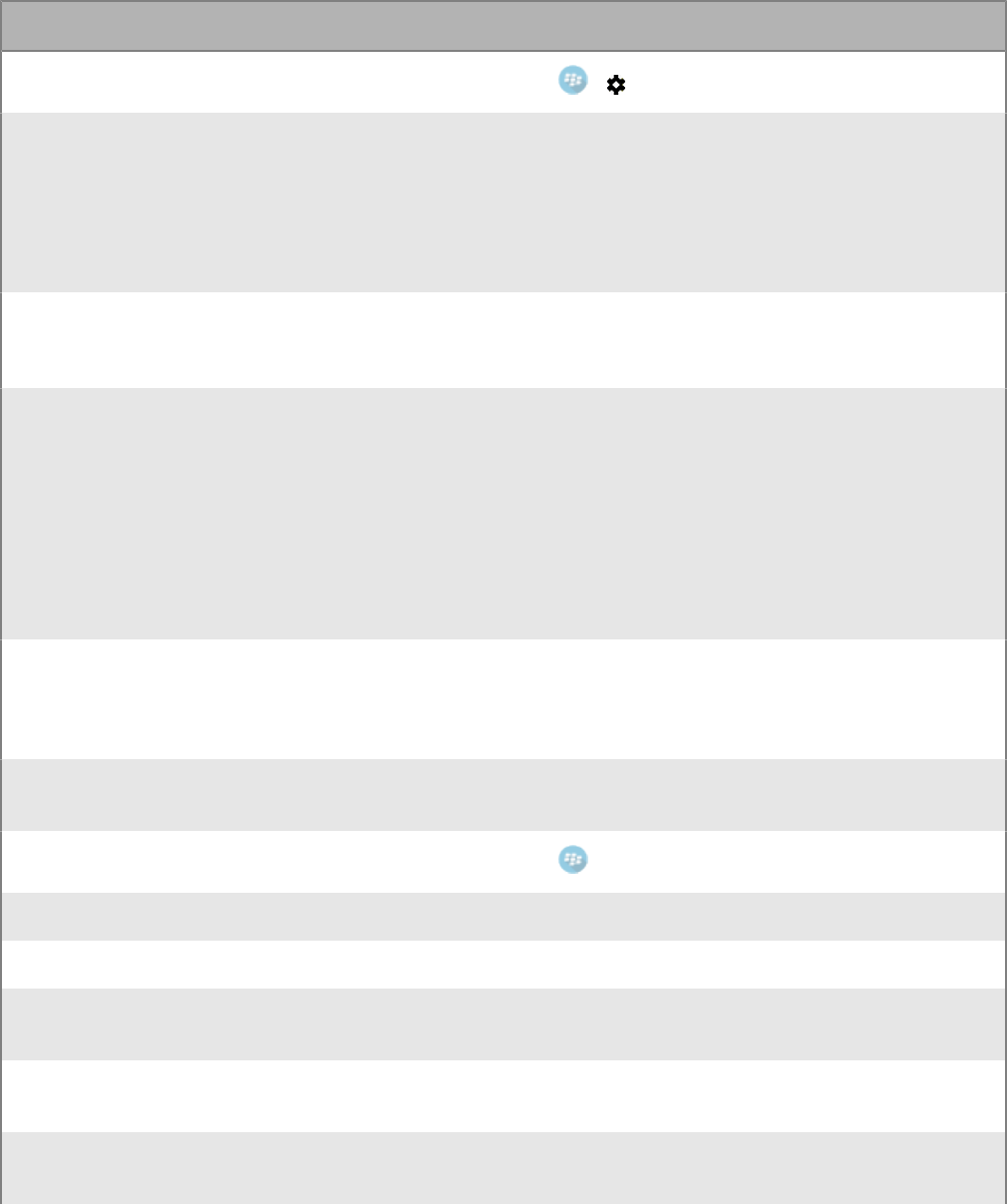
Frequently Asked Questions
FAQ Answer
How do I changeBlackBerry Worksettings?
Tap > .
Why aren't my email messages synchronizing? There is probably an issue with your connection to
your mail server.
If the issuepersists after 1hour, contact your
administrator. Administrators can contact the
BlackBerry Support Team if they require assistance to
diagnose the underlying issue.
I'm getting too many email notifications. I can't
distinguish between calendar reminders and new
email alerts.
SeeManaging your notifications and alerts.
Why am I being prompted for myBlackBerry
Workpassword so often?
Your administrator controls this behavior using a
password timeout policy. System events may also
cause the password to be required even when the
timeout has not elapsed.
When you stop using usingBlackBerry Work, Notes,
or Tasks, password unlock is required in as few as 5
minutes. Additionally, the password is required on a
"cold start". For example, after you restart a device or
when you force quit the app and launch it again.
Why is spell check is not working forBlackBerry Work
for Androiddevices?
By design, the spell check feature will not be
implemented forBlackBerry Work for Androiddevices
due to the security concern associated with keywords
being cached onAndroiddevices.
The blue circle with theBlackBerrylogo is blocking an
area on my screen. How can I move it?
TheLaunchercan be moved by pressing and holding
it.
How do I access my calendar and contacts?
Tap and then tapCalendarorContacts.
How do I create an out of office message? SeeCreate an automatic out of office reply..
How do I create a signature? SeeChange your signature..
Why can't I copy or paste content fromBlackBerry
Work?
Your administrator may have restricted this behavior
for security reasons.
Why can't I use the camera inBlackBerry Work? Your administrator may have restricted this behavior
for security reasons.
Why can't I use dictation inBlackBerry Work? Your administrator may have restricted this behavior
for security reasons.
|Frequently Asked Questions|42

FAQ Answer
How do I change the number of email messages that
are synchronizing toBlackBerry Work?
This is manged in theBlackBerry Worksettings.
SeeChange your settings.
How do I change to conversation view This is manged in theBlackBerry Worksettings.
SeeChange your settings.
How do I change the font size inBlackBerry Work? By default,BlackBerry Workuses the system font
settings. Here's how to adjust.
1. Open theSettingsapp
2. TapDisplay
3. TapFont
4. TapFont size
5. Select the font size.
(This may vary byAndroiddevice.)
You can also set a custom font for composing or
replying to email messages. This is managed in
theBlackBerry Worksettings.
SeeChange your settings.
How do I turn off the avatars in my email list? This is manged in theBlackBerry Worksettings.
SeeChange your settings.
Why am I getting the message that
"[Your device's browser] / [Safari] has been blocked
by your IT administrator. Install BlackBerry Access to
continue" when I tap a link in a BlackBerry Work email
message?
Your administrator may have restricted this
behavior for security reasons.In many cases, your
administrator will allow BlackBerry Access to be
used for links in an email. Contact your administrator
for more information on how to install BlackBerry
Access.
How can I synchronize tasks? You must installBlackBerry Tasks. Contact your
administrator for more information.
How can I synchronize notes? You must installBlackBerry Notes.Contact your
administrator for more information.
|Frequently Asked Questions|43

Troubleshooting
Generate a diagnostics report
You can generate a diagnostics report and share the results with your administrator.
1.
Tap to open theBlackBerry Dynamics Launcher.
2.
Tap .
3. In theSupportsection, tapRun Diagnostics.
4. TapStart Diagnostics.
5. When the diagnostics are complete, clickShare Resultsto send an email with the report details.
Upload log files toBlackBerrySupport
If requested byBlackBerrySupport, you can upload log files to help troubleshoot an issue you are having
withBlackBerry Dynamicsapps.Your administrator can enable detailed app logging to debug level. When
enabled, the app logs can assist in finding possible causes of issues that users might encounter.
1.
Tap to open theBlackBerry Dynamics Launcher.
2.
Tap .
3. In theSupportsection, clickUpload Logs. The Log upload status bar displays the upload progress.
4. ClickClose.
Send feedback to BlackBerry
If you have feedback about the BlackBerry Dynamics app that you are using, you can send it to BlackBerry.
1.
Tap to open the BlackBerry Dynamics Launcher.
2.
Tap .
3. In the Support section, click Send Feedback.
4. If you are prompted and you want to upload the log files, click Yes.
5. An email message with the proper recipient name, subject line, and app details will be prepopulated for you.
Add your feedback to the email message and click the Send icon.
ResynchronizeBlackBerry Workwith your mail server
If you are experiencing synchronization issues betweenBlackBerry Workand your mail server, you can
resynchronize without having to reactivateBlackBerry Work.
Note: This will reset all settings and data. All documents and data will be deleted.
1.
Tap .
2.
Tap .
|Troubleshooting|44
3. TapReset application data.
4. TapOK.
5. ReopenBlackBerry Workand enter your password.
6. Enter the password for your mail account.
7. TapNext.
BlackBerry Workwill now resynchronize with your mail server.
|Troubleshooting|45
Open a Voltage SecureMail attachment
Voltage SecureMail is an email protection service that provides email encryption. With each secure email, there is
an HTML attachment named message_zdm.html that furnishes access to the Zero Download Messenger (ZDM).
The encrypted body of the original message as well as any attachments to the original email are contained within
this attachment.
You can use the Open in feature in BlackBerry Work to access your SecureMail app to authenticate and view any
secure email and attachments sent via ZDM on your mobile device.
The following are the prerequisites to use SecureMail with BlackBerry Work:
• The Voltage SecureMail app must be installed on your device.
• SecureMail app must be whitelisted in BlackBerry Control by your administrator. Contact your administrator to
verify that SecureMail is whitelisted if you have difficulty accessing the app from BlackBerry Work.
1. Open the message.
2. Download and open the attachment called message_zdm.html. You are switched over to the SecureMail app
to sign in to the HPE SecureMail Cloud.
|Open a Voltage SecureMail attachment|46
Using RSA Soft-Token Authentication
If your organization has implemented multifactor authentication for BlackBerry Work, then after activating
BlackBerry Work on your device, make sure that the following is provided by your IT administrator:
If your organization has implemented multifactor authentication for BlackBerry Work, then after activating
BlackBerry Work on your device, make sure that the following is provided by your IT administrator:
• Two-factor authentication app needed to access your network or resources. This application varies for each
organization and will have its own unique set of instructions and conditions.
• Email message from your administrator with a link for an RSA token.
To use two-factor authentication:
1. Read the email from your administrator that contains the compressed token format (CTF) URL.
2. In the email, tap the link provided.
3. When you are prompted to set a PIN for RSA authentication, BlackBerry Access will display your RSA token
code. This token is timed to expire after the number of seconds displayed.
4. Tap the button on the left to copy the code or the button on the right to display the next token code if you feel
you do not have sufficient time to paste the code into your authentication application.
5. Paste the copied token into your authentication application.
6. After setup in BlackBerry Access, the Launcher shows a Soft token icon that you can use to configure your
Token Settings. Consult your IT administrator for information about the authentication application that your
organization uses.
|Using RSA Soft-Token Authentication|47
Data storage and aging
Personal information and email on your Android device is stored indefinitely, with the following limitations and
exceptions:
• The storage limit for BlackBerry Work data (mail, calendar, and contacts) depends on available memory on
your device. Email aging is based on the "sync window" which you define. For example, the values may be
1 day, 3 days, 1 week, 2 weeks, or 1 month. For more information, see "Days to Sync" in Personal Settings
in ChangeBlackBerry Work for Androidsettings. However, there is a display limitation in the current v1.1
for Android release to the extent that each folder will only display up to 1,500 emails, starting with the most
recent.
• In initially synchronizing your Calendar, the timeframe is set to the month previous plus all future events. There
is no practical limit on the size of your Calendar, although it can only use as much as the Android operating
system allocates to it.
• There is no limit on the number of contacts stored. BlackBerry Work does not preallocate storage and is
limited only to the amount of storage allocated to it by the Android OS.
• BlackBerry Work for Android does not cache email attachments.
• The maximum length of an email is 200 KB.
If your device ever runs out of space for new contacts, you must delete existing contacts to make room for the
new ones. Be sure to do this from the device, not from your desktop business account. To preserve contacts
before deleting them from the device, use the Export feature on your desktop or laptop. Note that you must first
export the data from your business account and your desktop or laptop before deleting it from your mobile device.
|Data storage and aging|48
Exchange ActiveSyncsearch limits
ForActiveSync search command,Mailbox (email search): 100 limit. Search will return the top 100 entries. It also
returns the total match. You can then refine your filter to get the relevant data into the top 100 entries. GAL search
(to find contacts/recipients in GAL): up to 15 entries.
ForCompose Email recipient search, less than 3 chars: Combine data from Local Contacts DB + data from
GCSCRecipient table in DB. More than 3 chars: Use GAL Search (see above).
|Exchange ActiveSyncsearch limits|49
Legal notice
©
2019 BlackBerry Limited. Trademarks, including but not limited to BLACKBERRY, BBM, BES, EMBLEM Design,
ATHOC, CYLANCE and SECUSMART are the trademarks or registered trademarks of BlackBerry Limited, its
subsidiaries and/or affiliates, used under license, and the exclusive rights to such trademarks are expressly
reserved. All other trademarks are the property of their respective owners.
This documentation including all documentation incorporated by reference herein such as documentation
provided or made available on the BlackBerry website provided or made accessible "AS IS" and "AS AVAILABLE"
and without condition, endorsement, guarantee, representation, or warranty of any kind by BlackBerry Limited and
its affiliated companies ("BlackBerry") and BlackBerry assumes no responsibility for any typographical, technical,
or other inaccuracies, errors, or omissions in this documentation. In order to protect BlackBerry proprietary and
confidential information and/or trade secrets, this documentation may describe some aspects of BlackBerry
technology in generalized terms. BlackBerry reserves the right to periodically change information that is contained
in this documentation; however, BlackBerry makes no commitment to provide any such changes, updates,
enhancements, or other additions to this documentation to you in a timely manner or at all.
This documentation might contain references to third-party sources of information, hardware or software,
products or services including components and content such as content protected by copyright and/or third-
party websites (collectively the "Third Party Products and Services"). BlackBerry does not control, and is not
responsible for, any Third Party Products and Services including, without limitation the content, accuracy,
copyright compliance, compatibility, performance, trustworthiness, legality, decency, links, or any other aspect
of Third Party Products and Services. The inclusion of a reference to Third Party Products and Services in this
documentation does not imply endorsement by BlackBerry of the Third Party Products and Services or the third
party in any way.
EXCEPT TO THE EXTENT SPECIFICALLY PROHIBITED BY APPLICABLE LAW IN YOUR JURISDICTION, ALL
CONDITIONS, ENDORSEMENTS, GUARANTEES, REPRESENTATIONS, OR WARRANTIES OF ANY KIND, EXPRESS
OR IMPLIED, INCLUDING WITHOUT LIMITATION, ANY CONDITIONS, ENDORSEMENTS, GUARANTEES,
REPRESENTATIONS OR WARRANTIES OF DURABILITY, FITNESS FOR A PARTICULAR PURPOSE OR USE,
MERCHANTABILITY, MERCHANTABLE QUALITY, NON-INFRINGEMENT, SATISFACTORY QUALITY, OR TITLE, OR
ARISING FROM A STATUTE OR CUSTOM OR A COURSE OF DEALING OR USAGE OF TRADE, OR RELATED TO THE
DOCUMENTATION OR ITS USE, OR PERFORMANCE OR NON-PERFORMANCE OF ANY SOFTWARE, HARDWARE,
SERVICE, OR ANY THIRD PARTY PRODUCTS AND SERVICES REFERENCED HEREIN, ARE HEREBY EXCLUDED.
YOU MAY ALSO HAVE OTHER RIGHTS THAT VARY BY STATE OR PROVINCE. SOME JURISDICTIONS MAY
NOT ALLOW THE EXCLUSION OR LIMITATION OF IMPLIED WARRANTIES AND CONDITIONS. TO THE EXTENT
PERMITTED BY LAW, ANY IMPLIED WARRANTIES OR CONDITIONS RELATING TO THE DOCUMENTATION TO
THE EXTENT THEY CANNOT BE EXCLUDED AS SET OUT ABOVE, BUT CAN BE LIMITED, ARE HEREBY LIMITED TO
NINETY (90) DAYS FROM THE DATE YOU FIRST ACQUIRED THE DOCUMENTATION OR THE ITEM THAT IS THE
SUBJECT OF THE CLAIM.
TO THE MAXIMUM EXTENT PERMITTED BY APPLICABLE LAW IN YOUR JURISDICTION, IN NO EVENT SHALL
BLACKBERRY BE LIABLE FOR ANY TYPE OF DAMAGES RELATED TO THIS DOCUMENTATION OR ITS USE,
OR PERFORMANCE OR NON-PERFORMANCE OF ANY SOFTWARE, HARDWARE, SERVICE, OR ANY THIRD
PARTY PRODUCTS AND SERVICES REFERENCED HEREIN INCLUDING WITHOUT LIMITATION ANY OF THE
FOLLOWING DAMAGES: DIRECT, CONSEQUENTIAL, EXEMPLARY, INCIDENTAL, INDIRECT, SPECIAL, PUNITIVE,
OR AGGRAVATED DAMAGES, DAMAGES FOR LOSS OF PROFITS OR REVENUES, FAILURE TO REALIZE ANY
EXPECTED SAVINGS, BUSINESS INTERRUPTION, LOSS OF BUSINESS INFORMATION, LOSS OF BUSINESS
OPPORTUNITY, OR CORRUPTION OR LOSS OF DATA, FAILURES TO TRANSMIT OR RECEIVE ANY DATA,
PROBLEMS ASSOCIATED WITH ANY APPLICATIONS USED IN CONJUNCTION WITH BLACKBERRY PRODUCTS OR
SERVICES, DOWNTIME COSTS, LOSS OF THE USE OF BLACKBERRY PRODUCTS OR SERVICES OR ANY PORTION
THEREOF OR OF ANY AIRTIME SERVICES, COST OF SUBSTITUTE GOODS, COSTS OF COVER, FACILITIES OR
SERVICES, COST OF CAPITAL, OR OTHER SIMILAR PECUNIARY LOSSES, WHETHER OR NOT SUCH DAMAGES
|Legal notice|50
WERE FORESEEN OR UNFORESEEN, AND EVEN IF BLACKBERRY HAS BEEN ADVISED OF THE POSSIBILITY OF
SUCH DAMAGES.
TO THE MAXIMUM EXTENT PERMITTED BY APPLICABLE LAW IN YOUR JURISDICTION, BLACKBERRY SHALL
HAVE NO OTHER OBLIGATION, DUTY, OR LIABILITY WHATSOEVER IN CONTRACT, TORT, OR OTHERWISE TO
YOU INCLUDING ANY LIABILITY FOR NEGLIGENCE OR STRICT LIABILITY.
THE LIMITATIONS, EXCLUSIONS, AND DISCLAIMERS HEREIN SHALL APPLY: (A) IRRESPECTIVE OF THE NATURE
OF THE CAUSE OF ACTION, DEMAND, OR ACTION BY YOU INCLUDING BUT NOT LIMITED TO BREACH OF
CONTRACT, NEGLIGENCE, TORT, STRICT LIABILITY OR ANY OTHER LEGAL THEORY AND SHALL SURVIVE A
FUNDAMENTAL BREACH OR BREACHES OR THE FAILURE OF THE ESSENTIAL PURPOSE OF THIS AGREEMENT
OR OF ANY REMEDY CONTAINED HEREIN; AND (B) TO BLACKBERRY AND ITS AFFILIATED COMPANIES, THEIR
SUCCESSORS, ASSIGNS, AGENTS, SUPPLIERS (INCLUDING AIRTIME SERVICE PROVIDERS), AUTHORIZED
BLACKBERRY DISTRIBUTORS (ALSO INCLUDING AIRTIME SERVICE PROVIDERS) AND THEIR RESPECTIVE
DIRECTORS, EMPLOYEES, AND INDEPENDENT CONTRACTORS.
IN ADDITION TO THE LIMITATIONS AND EXCLUSIONS SET OUT ABOVE, IN NO EVENT SHALL ANY DIRECTOR,
EMPLOYEE, AGENT, DISTRIBUTOR, SUPPLIER, INDEPENDENT CONTRACTOR OF BLACKBERRY OR ANY
AFFILIATES OF BLACKBERRY HAVE ANY LIABILITY ARISING FROM OR RELATED TO THE DOCUMENTATION.
Prior to subscribing for, installing, or using any Third Party Products and Services, it is your responsibility to
ensure that your airtime service provider has agreed to support all of their features. Some airtime service
providers might not offer Internet browsing functionality with a subscription to the BlackBerry
®
Internet Service.
Check with your service provider for availability, roaming arrangements, service plans and features. Installation
or use of Third Party Products and Services with BlackBerry's products and services may require one or more
patent, trademark, copyright, or other licenses in order to avoid infringement or violation of third party rights. You
are solely responsible for determining whether to use Third Party Products and Services and if any third party
licenses are required to do so. If required you are responsible for acquiring them. You should not install or use
Third Party Products and Services until all necessary licenses have been acquired. Any Third Party Products and
Services that are provided with BlackBerry's products and services are provided as a convenience to you and are
provided "AS IS" with no express or implied conditions, endorsements, guarantees, representations, or warranties
of any kind by BlackBerry and BlackBerry assumes no liability whatsoever, in relation thereto. Your use of Third
Party Products and Services shall be governed by and subject to you agreeing to the terms of separate licenses
and other agreements applicable thereto with third parties, except to the extent expressly covered by a license or
other agreement with BlackBerry.
The terms of use of any BlackBerry product or service are set out in a separate license or other agreement with
BlackBerry applicable thereto. NOTHING IN THIS DOCUMENTATION IS INTENDED TO SUPERSEDE ANY EXPRESS
WRITTEN AGREEMENTS OR WARRANTIES PROVIDED BY BLACKBERRY FOR PORTIONS OF ANY BLACKBERRY
PRODUCT OR SERVICE OTHER THAN THIS DOCUMENTATION.
BlackBerry Enterprise Software incorporates certain third-party software. The license and copyright information
associated with this software is available at http://worldwide.blackberry.com/legal/thirdpartysoftware.jsp.
BlackBerry Limited
2200 University Avenue East
Waterloo, Ontario
Canada N2K 0A7
BlackBerry UK Limited
Ground Floor, The Pearce Building, West Street,
Maidenhead, Berkshire SL6 1RL
United Kingdom
Published in Canada
|Legal notice|51
