
MOZA AirCross
User Manual
www.gudsen.com

Thank you for choosing Gudsen. The Moza AirCross is a
professional handheld gimbal designed to create and capture
cinematic camera movement. The Moza AirCross can support all
mirrorless cameras. The Moza AirCross features advanced motor
control technology, high-quality materials, and industry leading
software.
By using this product, you hereby signify that you have read
this document carefully and that you understand and agree to
abide by the terms and conditions herein. You agree that you are
solely responsible for your own conduct while using this product.
You agree to use this product only for purpose that are proper
and in accordance with all terms, precautions, practices, policies,
and guidelines Gudsen has made and may make available.
Gudsen reserves the right of final explanation for this
document and all relevant documents relating to Moza AirCross,
and the right to make changes at any time without notice.
Instruction
Ⅰ Ⅱ
Contents
1. Instruction ···························································································Ⅱ
2.Package List ·························································································01
3.Getting to know about Moza AirCross ······································04
4.Getting Start ························································································05
5.Gimbal Control ···················································································10
6. Firmware update ···············································································11
7. App Installation ·················································································18
8. Mobile App Instruction ··································································19
9. Wireless Thumb Controller ····························································26
10. Mimic Motion Control ··································································33
11. Specifications ···················································································35
12. Warranty ····························································································36
13. FAQ& Customer Support ·····························································37
14.Index·······································································································38

Thank you for choosing Gudsen. The Moza AirCross is a
professional handheld gimbal designed to create and capture
cinematic camera movement. The Moza AirCross can support all
mirrorless cameras. The Moza AirCross features advanced motor
control technology, high-quality materials, and industry leading
software.
By using this product, you hereby signify that you have read
this document carefully and that you understand and agree to
abide by the terms and conditions herein. You agree that you are
solely responsible for your own conduct while using this product.
You agree to use this product only for purpose that are proper
and in accordance with all terms, precautions, practices, policies,
and guidelines Gudsen has made and may make available.
Gudsen reserves the right of final explanation for this
document and all relevant documents relating to Moza AirCross,
and the right to make changes at any time without notice.
Instruction
Ⅰ Ⅱ
Contents
1. Instruction ···························································································Ⅱ
2.Package List ·························································································01
3.Getting to know about Moza AirCross ······································04
4.Getting Start ························································································05
5.Gimbal Control ···················································································10
6. Firmware update ···············································································11
7. App Installation ·················································································18
8. Mobile App Instruction ··································································19
9. Wireless Thumb Controller ····························································26
10. Mimic Motion Control ··································································33
11. Specifications ···················································································35
12. Warranty ····························································································36
13. FAQ& Customer Support ·····························································37
14.Index·······································································································38

Gimbal X 1
Handgrip X 1
Moza Modified Batteries X 3
Charger X 1
Tripod X 1
Wireless thumb controller(Optional) X 1
Lens support X 1
Lens Support Screw X 1
Handle Bar X 1
Side Handle X 2
Package list
Moza AirCross Gimbal.
Main handle of the Moza AirCross, battery holder.
Moza modified batteries.
Moza modified battery charger.
The base of Moza AirCross gimbal.
Wireless thumb controller.
Holder of camera lens.
To secure the camera lens holder.
Dual-hand grip accessories.
Dual-hand grip accessories.
Moza AirCross User
Package list
01 02

Gimbal X 1
Handgrip X 1
Moza Modified Batteries X 3
Charger X 1
Tripod X 1
Wireless thumb controller(Optional) X 1
Lens support X 1
Lens Support Screw X 1
Handle Bar(Optional) X 1
Side Handle(Optional) X 2
Package list
Moza AirCross Gimbal.
Main handle of the Moza AirCross, battery holder.
Moza modified batteries.
Moza modified battery charger.
The base of Moza AirCross gimbal.
Wireless thumb controller.
Holder of camera lens.
To secure the camera lens holder.
Dual-hand grip accessories.
Dual-hand grip accessories.
Moza AirCross User
Package list
01 02

Control cable X 2
USB cable X 1
Tool Bag X 1
User Manual X 1
Anker convertor X 1
① Panasonic Control Cable
② Sony Control Cable
For firmware update or modification of parameters.
Carrier of the accessories
Instruction
Anker convertor
Getting to know about Moza AirCross
Moza AirCross User
Getting to know about Moza
03 04

Control cable X 2
USB cable X 1
Tool Bag X 1
User Manual X 1
Anker convertor X 1
① Panasonic Control Cable
② Sony Control Cable
For firmware update or modification of parameters.
Carrier of the accessories
Instruction
Anker convertor
Getting to know about Moza AirCross
Moza AirCross User
Getting to know about Moza
03 04

Battery Installation
Battery Safety Guidelines
Power Connection Installation
Getting Started
Please charge the batteries with the MOZA charger before
using the Moza AirCross.
WARNING
To avoid fire, serious injury, and property damage, observe the following safety guidelines
when using, charging, or storing your batteries.
Battery Use
1.Do not let the batteries to come into contact with any kind of liquid. DO NOT leave batteries out
in the rain or near a source of moisture. DO NOT drop the battery into water. If the inside of the battery
comes into contact with water, chemical decomposition may occur, potentially resulting in the battery
catching on fire, and may even lead to an explosion.
2.If the battery falls in to water by accident, put it in a safe and open area immediately. Maintain a
safe distance from the battery until it is completely dry. Never use the battery again, and dispose of the
battery properly as described in the Battery Disposal section below.
3.Do not extinguish any battery fire using water, sand, fire blanket or a dry powder fire extinguisher.
4.Never use non-MOZA modified batteries. If replacement or backup is needed, please purchase new
batteries from http://www.gudsen.com.
5.Never use or charge swollen, leaky, or damaged batteries. If your batteries are abnormal, contact
Gudsen technical support or Gudsen authorized vendor for further assistance.
6.The battery should be used in temperatures from 0-40℃. Use of the battery in environments above
40℃ can lead to a fire or explosion. Use of battery below 0 ℃ can lead to permanent damage.
7.DO NOT use the battery in strong electrostatic environments. Otherwise, the battery control board
may malfunction.
8.Never disassemble or pierce the battery in any way or the battery may leak, catch fire, or explode.
9.DO NOT drop or strike batteries. DO NOT place heavy objects on the batteries or charger.
10.Electrolytes in the battery are highly corrosive. If any electrolytes make contact with your skin or
eyes, immediately wash the affected area with fresh running water for at least 15 minutes, and then go to
a doctor immediately.
11.DO NOT use the battery if it received impact from a fall or other accidents.
12.DO NOT heat batteries. DO NOT put batteries in a microwave oven or in a pressurized container.
13.DO NOT place lose battery cells on any conductive surface, such as a metal table.
14.DO NOT manually short-circuit the battery.
15.Clean battery terminals with a clean, dry cloth.
Battery Charging
1.DO NOT attach the batteries to wall outlets or car charger sockets directly, always use a MOZA
official charger. Gudsen takes no responsibility if the battery is charged using a non-MOZA official charger,
2.Never leave the battery unattended during charging. DO NOT charge the battery near flammable
materials or on flammable surfaces such as carpet or wood.
3.DO NOT charge the battery immediately after use, because the battery temperature may be too
high. Wait to charge the battery until it cools down to near room temperature. Charging the battery
outside of the temperature range of 0-40℃ may lead to leakage, overheating, or battery damage.
4.Disconnect the charger when not in use. Examine the charger regularly for damage to the cord,
plug, enclosure, or other parts. DO NOT clean the charger with denatured alcohol or other flammable
solvents. Never use a damaged charger.
Battery Storage
1.Keep batteries out of the reach of children and pets.
2.DO NOT leave the battery near heat sources such as a furnace or heater. DO NOT leave the batteries
inside of a vehicle on hot days.
3.Always keep the battery in a dry place.
4.DO NOT store the battery fully discharged for long periods of time, otherwise it will over discharge
and lead to permanent damage.
Battery Maintenance
1.Never use the battery when the temperature is too high or too low.
2.Never store the battery in environments with a temperature higher than 60℃.
Battery Disposal
Dispose of the battery in specific recycling boxes only after a complete discharge. DO NOT place the
battery in regular trash containers. Strictly follow your local regulations regarding the disposal and
recycling of batteries
Panasonic Power Connection(Optional) Sony Power Connection(Optional)
1.Turn off the camera and take out the camera battery.
2.Put Sony/Panasonic Power Connection into the camera battery compartments.
3.Pull out the DC cable from the Power Connection and plug it in the DC output on
the Moza AirCross.
Moza AirCross User
Battery Safety Guidelines
05 06

Battery Installation
Battery Safety Guidelines
Power Connection Installation
Getting Started
Please charge the batteries with the MOZA charger before
using the Moza AirCross.
WARNING
To avoid fire, serious injury, and property damage, observe the following safety guidelines
when using, charging, or storing your batteries.
Battery Use
1.Do not let the batteries to come into contact with any kind of liquid. DO NOT leave batteries out
in the rain or near a source of moisture. DO NOT drop the battery into water. If the inside of the battery
comes into contact with water, chemical decomposition may occur, potentially resulting in the battery
catching on fire, and may even lead to an explosion.
2.If the battery falls in to water by accident, put it in a safe and open area immediately. Maintain a
safe distance from the battery until it is completely dry. Never use the battery again, and dispose of the
battery properly as described in the Battery Disposal section below.
3.Do not extinguish any battery fire using water, sand, fire blanket or a dry powder fire extinguisher.
4.Never use non-MOZA modified batteries. If replacement or backup is needed, please purchase new
batteries from http://www.gudsen.com.
5.Never use or charge swollen, leaky, or damaged batteries. If your batteries are abnormal, contact
Gudsen technical support or Gudsen authorized vendor for further assistance.
6.The battery should be used in temperatures from 0-40℃. Use of the battery in environments above
40℃ can lead to a fire or explosion. Use of battery below 0 ℃ can lead to permanent damage.
7.DO NOT use the battery in strong electrostatic environments. Otherwise, the battery control board
may malfunction.
8.Never disassemble or pierce the battery in any way or the battery may leak, catch fire, or explode.
9.DO NOT drop or strike batteries. DO NOT place heavy objects on the batteries or charger.
10.Electrolytes in the battery are highly corrosive. If any electrolytes make contact with your skin or
eyes, immediately wash the affected area with fresh running water for at least 15 minutes, and then go to
a doctor immediately.
11.DO NOT use the battery if it received impact from a fall or other accidents.
12.DO NOT heat batteries. DO NOT put batteries in a microwave oven or in a pressurized container.
13.DO NOT place lose battery cells on any conductive surface, such as a metal table.
14.DO NOT manually short-circuit the battery.
15.Clean battery terminals with a clean, dry cloth.
Battery Charging
1.DO NOT attach the batteries to wall outlets or car charger sockets directly, always use a MOZA
official charger. Gudsen takes no responsibility if the battery is charged using a non-MOZA official charger,
2.Never leave the battery unattended during charging. DO NOT charge the battery near flammable
materials or on flammable surfaces such as carpet or wood.
3.DO NOT charge the battery immediately after use, because the battery temperature may be too
high. Wait to charge the battery until it cools down to near room temperature. Charging the battery
outside of the temperature range of 0-40℃ may lead to leakage, overheating, or battery damage.
4.Disconnect the charger when not in use. Examine the charger regularly for damage to the cord,
plug, enclosure, or other parts. DO NOT clean the charger with denatured alcohol or other flammable
solvents. Never use a damaged charger.
Battery Storage
1.Keep batteries out of the reach of children and pets.
2.DO NOT leave the battery near heat sources such as a furnace or heater. DO NOT leave the batteries
inside of a vehicle on hot days.
3.Always keep the battery in a dry place.
4.DO NOT store the battery fully discharged for long periods of time, otherwise it will over discharge
and lead to permanent damage.
Battery Maintenance
1.Never use the battery when the temperature is too high or too low.
2.Never store the battery in environments with a temperature higher than 60℃.
Battery Disposal
Dispose of the battery in specific recycling boxes only after a complete discharge. DO NOT place the
battery in regular trash containers. Strictly follow your local regulations regarding the disposal and
recycling of batteries
Panasonic Power Connection(Optional) Sony Power Connection(Optional)
1.Turn off the camera and take out the camera battery.
2.Put Sony/Panasonic Power Connection into the camera battery compartments.
3.Pull out the DC cable from the Power Connection and plug it in the DC output on
the Moza AirCross.
Moza AirCross User
Battery Safety Guidelines
05 06

Mounting your camera
Balance the Tilt Adjustment Arm
Balancing the Roll Adjustment Arm
Balancing the Yaw Adjustment Arm
Balance the camera
DC Input
MOZA AirCross can be powered through External Power Input,power supply cable
is 3.5mm DC,external power supply voltage is 12V,electric current is not less than 2A,
try the DC adapter with the sign as below:
1.Please place the camera on the quick release plate, aim the 1/4" threaded hole at
the bottom of the camera with the empty slot of the mounting plate.
2.then tighten the secure screw on the quick release system.
1.Please move the camera forward and backward
until you find a position where the lens face front and the
camera can keep complete still.
2.Tighten the camera lock-knob.
1.Please loosen Tilt Adjustment Screw and adjust the Tilt
Adjustment Arm until it remains still with the lens facing vertical
or toward the ground.
2.Once balanced tighten the Tilt Adjustment Screw.
1. Please loosen the quick Release system adjustment screw,
be sure to leave a little space between the camera and the
motor, in this case move the quick release plate to the till motor
as possible as you can, then tighten the quick Release system
adjustment screw.
2. Please loosen the Roll Adjustment Screw and adjust the
Roll Adjustment Arm until the camera remains still and level
with the horizon.
3. Once balanced tighten the Roll Adjustment Screw.
1.Please loosen the Yaw Adjustment Screw and
adjust the Yaw Adjustment Arm until the camera
remains still and level with the horizon.
2.Once balanced tighten the Yaw Adjustment
Screw.
Moza AirCross User
Balancing
07 08

Mounting your camera
Balance the Tilt Adjustment Arm
Balancing the Roll Adjustment Arm
Balancing the Yaw Adjustment Arm
Balance the camera
DC Input
MOZA AirCross can be powered through External Power Input,power supply cable
is 3.5mm DC,external power supply voltage is 12V,electric current is not less than 2A,
try the DC adapter with the sign as below:
1.Please place the camera on the quick release plate, aim the 1/4" threaded hole at
the bottom of the camera with the empty slot of the mounting plate.
2.then tighten the secure screw on the quick release system.
1.Please move the camera forward and backward
until you find a position where the lens face front and the
camera can keep complete still.
2.Tighten the camera lock-knob.
1.Please loosen Tilt Adjustment Screw and adjust the Tilt
Adjustment Arm until it remains still with the lens facing vertical
or toward the ground.
2.Once balanced tighten the Tilt Adjustment Screw.
1. Please loosen the quick Release system adjustment screw,
be sure to leave a little space between the camera and the
motor, in this case move the quick release plate to the till motor
as possible as you can, then tighten the quick Release system
adjustment screw.
2. Please loosen the Roll Adjustment Screw and adjust the
Roll Adjustment Arm until the camera remains still and level
with the horizon.
3. Once balanced tighten the Roll Adjustment Screw.
1.Please loosen the Yaw Adjustment Screw and
adjust the Yaw Adjustment Arm until the camera
remains still and level with the horizon.
2.Once balanced tighten the Yaw Adjustment
Screw.
Moza AirCross User
Balancing
07 08

Dual handle Setup
Camera Control Cables
Available operation modes
Joystick
Power button
Install the two Side Handles and secure them by screwing them into each side of
the handle clamp. Loosen the lock-screw in the middle of the handle clamp. Then clamp
onto the handgrip of the Moza AirCross, adjust desired position and secure the lock-
screw.
Connect the camera to the Camera Connection (Mini-USB port) on the tilt motor
with the control cable. Please make sure the cable doesn't affect the movement of the
Moza AirCross. When finished, test by pressing the Power on/Off button on the Moza
AirCross to start/stop the camera's recording. (Check page 20 to select the right camera
profile.)
Shutter cable is required when operating the advanced time-lapse.
Sony control cable can be used as shutter cable on Sony camera with MULTI input.
Other brand cameras shall purchase extra shuttle cable to enable the advanced time-
lapse.
Moza AirCross Controls
1.Yaw-follow mode: The Yaw Adjustment Arm follow the movement while the Tilt
and Roll Adjustment Arm are locked.
2.Tilt - Yaw follow mode: The Tilt and Yaw Adjustment Arm follows the movement
while the Roll Adjustment Arm is locked.
3.All lock mode: All three Adjustment Arm are locked.
4.Roll-follow mode: The Roll Arm Adjustment Arm follows the movement while the
Tilt and Yaw Adjustment Arm are locked.
1.One quick press: Yaw-follow mode.
2.Double quick press: Tilt-yaw follow mode.
3.Triple quick press: All-lock mode.
4.Four times quick press: Roll-follow mode.
5.Long press/quick press again: Enable sleeping mode/ wake up .
6.Normal turning on, then hold down the joystick while quick press the power
button: Auto-Tune.
7.Normal turning on, then hold down the joystick while three times quick press the
power button: Six direction calibration.
1.One quick press: Start/Stop recording.
2.Double quick press: Photo-taking.
3.Triple quick press: auto-center.
4.Four times press: Enable roll control.
5.Long press: Power on/off the Moza AirCross.
Model
Example
Recording
Recording control cable
Picture taking
Picture taking control cable
EOS DSLR
Canon 5D3、60D
support
Canon control cable
support
C1 or C2 shutter cable
EOS Cinema
Alpha
Sony A7s、A7s2
support
Sony control cable
support
Sony control cable or S1
shutter cable
GH
Panasonic GH3、GH4
support
Panasonic control cable
support
BMD
BMPC、BMPCC
support
Panasonic control cable
Not Support
NIKON
D4、D800
support
N1 or N3 shutter cable
OTHERS
support
Camera typical shutter cable
Moza AirCross User
Controls
09 10

Dual handle Setup
Camera Control Cables
Available operation modes
Joystick
Power button
Install the two Side Handles and secure them by screwing them into each side of
the handle clamp. Loosen the lock-screw in the middle of the handle clamp. Then clamp
onto the handgrip of the Moza AirCross, adjust desired position and secure the lock-
screw.
Connect the camera to the Camera Connection (Mini-USB port) on the tilt motor
with the control cable. Please make sure the cable doesn't affect the movement of the
Moza AirCross. When finished, test by pressing the Power on/Off button on the Moza
AirCross to start/stop the camera's recording. (Check page 20 to select the right camera
profile.)
Shutter cable is required when operating the advanced time-lapse.
Sony control cable can be used as shutter cable on Sony camera with MULTI input.
Other brand cameras shall purchase extra shuttle cable to enable the advanced time-
lapse.
Moza AirCross Controls
1.Yaw-follow mode: The Yaw Adjustment Arm follow the movement while the Tilt
and Roll Adjustment Arm are locked.
2.Tilt - Yaw follow mode: The Tilt and Yaw Adjustment Arm follows the movement
while the Roll Adjustment Arm is locked.
3.All lock mode: All three Adjustment Arm are locked.
4.Roll-follow mode: The Roll Arm Adjustment Arm follows the movement while the
Tilt and Yaw Adjustment Arm are locked.
1.One quick press: Yaw-follow mode.
2.Double quick press: Tilt-yaw follow mode.
3.Triple quick press: All-lock mode.
4.Four times quick press: Roll-follow mode.
5.Long press/quick press again: Enable sleeping mode/ wake up .
6.Normal turning on, then hold down the joystick while quick press the power
button: Auto-Tune.
7.Normal turning on, then hold down the joystick while three times quick press the
power button: Six direction calibration.
1.One quick press: Start/Stop recording.
2.Double quick press: Photo-taking.
3.Triple quick press: auto-center.
4.Four times press: Enable roll control.
5.Long press: Power on/off the Moza AirCross.
Model
Example
Recording
Recording control cable
Picture taking
Picture taking control cable
EOS DSLR
Canon 5D3、60D
support
Canon control cable
support
C1 or C2 shutter cable
EOS Cinema
Alpha
Sony A7s、A7s2
support
Sony control cable
support
Sony control cable or S1
shutter cable
GH
Panasonic GH3、GH4
support
Panasonic control cable
support
BMD
BMPC、BMPCC
support
Panasonic control cable
Not Support
NIKON
D4、D800
support
N1 or N3 shutter cable
OTHERS
support
Camera typical shutter cable
Moza AirCross User
Controls
09 10

Part1: Moza AirCross firmware update tutorial.
Firmware Update
This tutorial contains two parts:
Moza AirCross firmware update tutorial.
Wireless thumb controller firmware update tutorial.
Notice:
Attention:All the firmware files are available on the server, Gudsen has not released
any Moza product firmware update packages on the network. The only access to do the
update is upgrading via Moza Assistant software.
Step 1:Download Moza Assistant
Please download the Moza Assistant from here: http://www.gudsen.com/moza-
AirCross-downloads.html, and select the proper software according to your computer
operating system.
Download the software package and unzip the files and install the driver.
Please refer to the link below if your Mac computer reject the driver installation and
get the error message like the picture suggested:
http://www.iclarified.com/28180/how-to-open-applications-from-unidentified-
developers-in-mac-os-x-mountain-lion
Step 2:Enter upgrade mode and start to upgrade
①Plug in the Moza AirCross on the computer and run the Moza Assistant software.
②Hold down the joystick and quick press the power button on the Moza AirCross,
the LED will turn to solid blue and the below software interface will pop up.
③Click on “Upgrade” button to start the update. It will take about 1 to 2 minutes
to finish it, the software interface will show on when the upgrade is finished:
④Turn off the Moza AirCross first (important!), then close the software, and long
pressing the power button to turn on the Moza AirCross(Not enter upgrade mode,
just regular power on the gimbal)and run the Moza Assistant software again.
Moza AirCross User
Firmware Update
11 12

Part1: Moza AirCross firmware update tutorial.
Firmware Update
This tutorial contains two parts:
Moza AirCross firmware update tutorial.
Wireless thumb controller firmware update tutorial.
Notice:
Attention:All the firmware files are available on the server, Gudsen has not released
any Moza product firmware update packages on the network. The only access to do the
update is upgrading via Moza Assistant software.
Step 1:Download Moza Assistant
Please download the Moza Assistant from here: http://www.gudsen.com/moza-
AirCross-downloads.html, and select the proper software according to your computer
operating system.
Download the software package and unzip the files and install the driver.
Please refer to the link below if your Mac computer reject the driver installation and
get the error message like the picture suggested:
http://www.iclarified.com/28180/how-to-open-applications-from-unidentified-
developers-in-mac-os-x-mountain-lion
Step 2:Enter upgrade mode and start to upgrade
①Plug in the Moza AirCross on the computer and run the Moza Assistant software.
②Hold down the joystick and quick press the power button on the Moza AirCross,
the LED will turn to solid blue and the below software interface will pop up.
③Click on “Upgrade” button to start the update. It will take about 1 to 2 minutes
to finish it, the software interface will show on when the upgrade is finished:
④Turn off the Moza AirCross first (important!), then close the software, and long
pressing the power button to turn on the Moza AirCross(Not enter upgrade mode,
just regular power on the gimbal)and run the Moza Assistant software again.
Moza AirCross User
Firmware Update
11 12

Step 3:Gyroscope/Accelerometer Calibration
①A normal turning on will lead to the software interface below, and click on the
“calibration” button on the top bar.
②Uncheck the "Motor On/Off” on the calibration interface.
③Here is the software interface when you shut off the motor:
③ Please try to keep the Moza AirCross still then click on "Start” button under
gyroscope calibration, Software interface below will show up which means is a
successful calibration ( It takes about 5-10 seconds to do the gyroscope
calibration).
⑤Click “Start”, before accelerometer calibration, the Moza AirCross needs to be
laid down on the desk like the picture suggested.
Moza AirCross User
Calibration
13 14

Step 3:Gyroscope/Accelerometer Calibration
①A normal turning on will lead to the software interface below, and click on the
“calibration” button on the top bar.
②Uncheck the "Motor On/Off” on the calibration interface.
③Here is the software interface when you shut off the motor:
③ Please try to keep the Moza AirCross still then click on "Start” button under
gyroscope calibration, Software interface below will show up which means is a
successful calibration ( It takes about 5-10 seconds to do the gyroscope
calibration).
⑤Click “Start”, before accelerometer calibration, the Moza AirCross needs to be
laid down on the desk like the picture suggested.
Moza AirCross User
Calibration
13 14
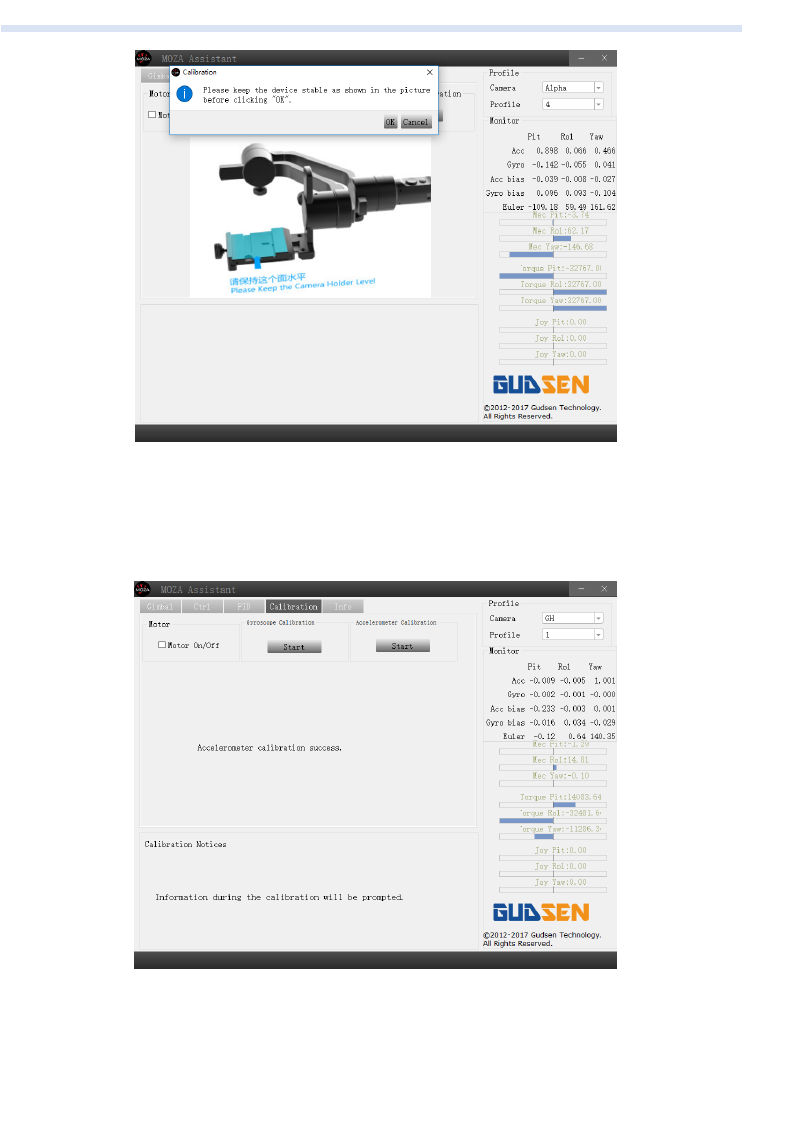
Part 2: MOZA Thumb controller firmware upgrade Tutorial
⑥Please make sure the Camera Holder is absolutely parallel to the surface of the
desk, then the "OK” button to begin the calibration, Software interface will show on
when it is a successful calibration(It takes about 5-10 seconds to do the accelerometer
calibration).
⑦Please turn off the Moza AirCross then turn it on again via long pressing the power
button, and unplug it from computer, then enjoy your Moza AirCross!
Step 1: Enter upgrade mode
With the thumb controller off, long press "SPEED” without releasing it, connect
controller to computer through USB port, release "SPEED” button when the screen
displays "connecting”.
Moza AirCross User
Thumb controller firmware
15 16

Part 2: MOZA Thumb controller firmware upgrade Tutorial
⑥Please make sure the Camera Holder is absolutely parallel to the surface of the
desk, then the "OK” button to begin the calibration, Software interface will show on
when it is a successful calibration(It takes about 5-10 seconds to do the accelerometer
calibration).
⑦Please turn off the Moza AirCross then turn it on again via long pressing the power
button, and unplug it from computer, then enjoy your Moza AirCross!
Step 1: Enter upgrade mode
With the thumb controller off, long press "SPEED” without releasing it, connect
controller to computer through USB port, release "SPEED” button when the screen
displays "connecting”.
Moza AirCross User
Thumb controller firmware
15 16

Mobile App
Desktop App(GUI)
Step 2
①Launch MOZA-Assistant after installing the driver. When the screen displays
"Connect OK”, MOZA-Assistant enters the interface of firmware upgrade.
②Ensure the network being connected, MOZA-Assistant will display information of
firmware version and upgrade, click “Upgrade” to start upgrading the thumb controller.
When the update is done, the thumb controller display will show the “Upgraded
OK” information, the firmware update for wireless thumb controller is completed!
App Installation
MOZA Assistant App is available both in Apple Store and Google Play Store.
iOS use the keyword “MOZA ” to search or scan the QR Code to download it on
your phone.
Android use the keyword”Moza Assistant” to search or scan the QR Code to
download it on your phone.
iOS Android
The GUI is a desktop software to update the gimbal firmware and change
parameters of the gimbal. It is free to download at:
http://www.gudsen.com/moza-AirCross-downloads.html
Moza AirCross User
MOZA Assistant APP
17 18

Mobile App
Desktop App(GUI)
Step 2
①Launch MOZA-Assistant after installing the driver. When the screen displays
"Connect OK”, MOZA-Assistant enters the interface of firmware upgrade.
②Ensure the network being connected, MOZA-Assistant will display information of
firmware version and upgrade, click “Upgrade” to start upgrading the thumb controller.
When the update is done, the thumb controller display will show the “Upgraded
OK” information, the firmware update for wireless thumb controller is completed!
App Installation
MOZA Assistant App is available both in Apple Store and Google Play Store.
iOS use the keyword “MOZA ” to search or scan the QR Code to download it on
your phone.
Android use the keyword”Moza Assistant” to search or scan the QR Code to
download it on your phone.
iOS Android
The GUI is a desktop software to update the gimbal firmware and change
parameters of the gimbal. It is free to download at:
http://www.gudsen.com/moza-AirCross-downloads.html
Moza AirCross User
MOZA Assistant APP
17 18

Home Page
Device page
Remote Control Page
Parameter Setting
Moza App Instruction
Firmware Version
Battery Life Status
Bluetooth Signal
Device Name
Motor On/Off button
Re-Center
Parameter Settings
Joystick&normal time-lapse
Calibration
Advanced time-lapse
1. Recenter the Moza AirCross
2. Joystick
3. Roll Control
4. Normal Motion Time-Lapse
*The Roll control is only available at
this page, the default angle is 0±45°.
Click on the Normal Motion Time-
Lapse this page will show on. Basic time -
lapse motion can be set for your Moza
AirCross.
Camera Model:
There are 4 types of camera models available on
start/stop remote control are listed as below:
EOS DSLR profile for Canon series(Canon 5DⅡ
/5DⅢ /60D /7D /70D).
Alpha profile for Sony series (a7S /a7SⅡ /a7R
/a7RⅡ).
GH profile for Panasonic camera(GH3 /GH4).
BMD profile for Blackmagic Design camera
(BMPCC /BMCC /BMPC).
*Canon 5DⅣ is available as well, but it needs to
purchase an extra camera control wire, please
contact suppor[email protected] for the solution.
Moza AirCross User
MOZA Assistant APP
19 20

Home Page
Device page
Remote Control Page
Parameter Setting
Moza App Instruction
Firmware Version
Battery Life Status
Bluetooth Signal
Device Name
Motor On/Off button
Re-Center
Parameter Settings
Joystick&normal time-lapse
Calibration
Advanced time-lapse
1. Recenter the Moza AirCross
2. Joystick
3. Roll Control
4. Normal Motion Time-Lapse
*The Roll control is only available at
this page, the default angle is 0±45°.
Click on the Normal Motion Time-
Lapse this page will show on. Basic time -
lapse motion can be set for your Moza
AirCross.
Camera Model:
There are 4 types of camera models available on
start/stop remote control are listed as below:
EOS DSLR profile for Canon series(Canon 5DⅡ
/5DⅢ /60D /7D /70D).
Alpha profile for Sony series (a7S /a7SⅡ /a7R
/a7RⅡ).
GH profile for Panasonic camera(GH3 /GH4).
BMD profile for Blackmagic Design camera
(BMPCC /BMCC /BMPC).
*Canon 5DⅣ is available as well, but it needs to
purchase an extra camera control wire, please
contact suppor[email protected] for the solution.
Moza AirCross User
MOZA Assistant APP
19 20

Balance Parameter
There are four groups parameters for selecting
are listed as below:
1(Profile 1); 2(Profile 2);
3(Profile 3); 4(Profile 4);
Please begin with profile 4. If you get the vibration
with the current profile, select a lower one until the
vibration is gone. Or you can try the Auto-Tune
feature at the same interface.
Follow Mode
There are 4 kinds of follow mode, they are listed below:
Yaw-follow mode; Pitch-follow mode;
Pitch-yaw follow mode; All-lock mode;
Roll follow mode; User-defined;
Please check the page 10 to learn more about
operation mode.
Yaw/Pitch/Roll Adjustment Arm parameter setting.
The motor parameters for yaw/pitch/roll.
Follow Enable:Enable the follow mode at the current
Adjustment Arm.
Motion Control Enable:The current Adjustment Arm
is no longer functional at the Motion Control when it is
disable.
Manual Positioning Enable:The camera can lock on
at the specific position manually when the current
Adjustment Arm is no at the follow mode.
Follow Speed & Control Speed
Follow Speed
The speed of the Moza AirCross follow movement.
Range from 0-100.
Control Speed
The sensitivity of joystick speed to control the Moza
AirCross movement. Range from 0-100.
Auto Tune
Moza will tune the parameters automatically one time.
For some special camera setup the Auto-Tune couldn't
select the best profile for your Moza gimbal, please select
the profile manually.
Save Parameters
Save the parameters you set. Your Moza device will
automatically use the parameters pre-set well next time.
Reset Current Parameters
Reset current parameters and restore to its default
values.
Factory Reset
Rest all parameters and restore to its default values.
Moza AirCross User
Parameter
21 22

Balance Parameter
There are four groups parameters for selecting
are listed as below:
1(Profile 1); 2(Profile 2);
3(Profile 3); 4(Profile 4);
Please begin with profile 4. If you get the vibration
with the current profile, select a lower one until the
vibration is gone. Or you can try the Auto-Tune
feature at the same interface.
Follow Mode
There are 4 kinds of follow mode, they are listed below:
Yaw-follow mode; Pitch-follow mode;
Pitch-yaw follow mode; All-lock mode;
Roll follow mode; User-defined;
Please check the page 10 to learn more about
operation mode.
Yaw/Pitch/Roll Adjustment Arm parameter setting.
The motor parameters for yaw/pitch/roll.
Follow Enable:Enable the follow mode at the current
Adjustment Arm.
Motion Control Enable:The current Adjustment Arm
is no longer functional at the Motion Control when it is
disable.
Manual Positioning Enable:The camera can lock on
at the specific position manually when the current
Adjustment Arm is no at the follow mode.
Follow Speed & Control Speed
Follow Speed
The speed of the Moza AirCross follow movement.
Range from 0-100.
Control Speed
The sensitivity of joystick speed to control the Moza
AirCross movement. Range from 0-100.
Auto Tune
Moza will tune the parameters automatically one time.
For some special camera setup the Auto-Tune couldn't
select the best profile for your Moza gimbal, please select
the profile manually.
Save Parameters
Save the parameters you set. Your Moza device will
automatically use the parameters pre-set well next time.
Reset Current Parameters
Reset current parameters and restore to its default
values.
Factory Reset
Rest all parameters and restore to its default values.
Moza AirCross User
Parameter
21 22

Gyroscope and Accelerometer Calibration
Advanced time lapse
Click on the “Gyroscope/Accelerometer Calibration” button on the device page
and this notification will show on. Please click on “OK” button to go on the calibration.
Then begin with the gyroscope calibration as the pictures shown below, you can go
back to the device page by clicking on the white triangle button. It takes 5-10 seconds
to finish gyroscope calibration, leave the Moza AirCross alone and keep it still during the
calibration.
After the gyroscope calibration then begin with the accelerometer calibration. Please
follow the picture to adjust it at the correct position, make sure Camera Holder is
horizontal against the surface of the desk, then click on “Start” to do the accelerometer
calibration. It takes about 5-10 seconds to finish the accelerometer calibration.
①Mount the camera on the Moza AirCross then turn it on
②Set the camera on Manual Focus mode, set camera shutter, ISO, aperture and turn
off the Steady Shot feature of the camera(Here we use Sony camera as an example in the
tutorial).
③Turn on mobile phone Bluetooth, run the MOZA Assistant App and connect it to
the Moza AirCross.
④Enter the App main interface, select parameter setting, and switch your current
camera model (Here we use Sony camera as an example in the tutorial) and save it. More
information Please refer to the Support Camera Form at page 9.
⑤Connect the camera to the Moza AirCross with the camera control cable and go
back to the Home page and select Advanced Time-Lapse
⑥Use the app to set the camera movement.
Notice: Up to 8 points can be add on the motion time-lapse.
Moza AirCross User
Advanced time lapse
23 24

Gyroscope and Accelerometer Calibration
Advanced time lapse
Click on the “Gyroscope/Accelerometer Calibration” button on the device page
and this notification will show on. Please click on “OK” button to go on the calibration.
Then begin with the gyroscope calibration as the pictures shown below, you can go
back to the device page by clicking on the white triangle button. It takes 5-10 seconds
to finish gyroscope calibration, leave the Moza AirCross alone and keep it still during the
calibration.
After the gyroscope calibration then begin with the accelerometer calibration. Please
follow the picture to adjust it at the correct position, make sure Camera Holder is
horizontal against the surface of the desk, then click on “Start” to do the accelerometer
calibration. It takes about 5-10 seconds to finish the accelerometer calibration.
①Mount the camera on the Moza AirCross then turn it on
②Set the camera on Manual Focus mode, set camera shutter, ISO, aperture and turn
off the Steady Shot feature of the camera(Here we use Sony camera as an example in the
tutorial).
③Turn on mobile phone Bluetooth, run the MOZA Assistant App and connect it to
the Moza AirCross.
④Enter the App main interface, select parameter setting, and switch your current
camera model (Here we use Sony camera as an example in the tutorial) and save it. More
information Please refer to the Support Camera Form at page 9.
⑤Connect the camera to the Moza AirCross with the camera control cable and go
back to the Home page and select Advanced Time-Lapse
⑥Use the app to set the camera movement.
Notice: Up to 8 points can be add on the motion time-lapse.
Moza AirCross User
Advanced time lapse
23 24

⑦Set the shutter time, the shutter duration, the video frame rate and the total
length of the shot
a. Shutter time > shutter duration > camera shutter time
Recommended Settings: Shutter duration = camera shutter time +1S
Shutter Interval = camera shutter time +2S
For example: the shutter time of the camera is 1, so the shutter duration is 2 and
the shutter time is 3.
b. The App automatically calculates the number of images can be taken after saving
the setting above.
⑧Preview the delay setting path, while the stabilizer will move according to the set
trajectory, but will not take photos. After preview, you can start the time-lapse
photography
Wireless Thumb Controller(Optional Accessory)
Joystick
1.Moza AirCross Moza AirCross remote control.
2.Up/down: Select the item at the menu.
3.Left: Go back to the upper menu.
4.Right: Go to the next menu or save the changes.
SPEED Button
1.Quick press to select the speed(L,M,H).
2.Long press to select between Focusing speed and
Moza AirCross moving speed.
OPTIONS Button
1.Quick press to switch the follow mode (Default yaw-follow, yaw-pitch follow, roll follow
and all-lock).
2.Long press to enter the setting menu.
ON/OFF Button
1.Long press the button to power on/off the Moza AirCross.
2.Quick press to start camera REC, quick press again to stop camera REC.
Roller
1.Use the Roller knob to control camera focus by rolling
the knob left to right. Available for Canon camera with USM lens.
2.Double quick press the roller to re-center the Moza AirCross.
USB Port
1.Charging the thumb controller.
2.Firmware update.
Moza AirCross User
Wireless Thumb Controller
25 26

⑦Set the shutter time, the shutter duration, the video frame rate and the total
length of the shot
a. Shutter time > shutter duration > camera shutter time
Recommended Settings: Shutter duration = camera shutter time +1S
Shutter Interval = camera shutter time +2S
For example: the shutter time of the camera is 1, so the shutter duration is 2 and
the shutter time is 3.
b. The App automatically calculates the number of images can be taken after saving
the setting above.
⑧Preview the delay setting path, while the stabilizer will move according to the set
trajectory, but will not take photos. After preview, you can start the time-lapse
photography
Wireless Thumb Controller(Optional Accessory)
Joystick
1.Moza AirCross Moza AirCross remote control.
2.Up/down: Select the item at the menu.
3.Left: Go back to the upper menu.
4.Right: Go to the next menu or save the changes.
SPEED Button
1.Quick press to select the speed(L,M,H).
2.Long press to select between Focusing speed and
Moza AirCross moving speed.
OPTIONS Button
1.Quick press to switch the follow mode (Default yaw-follow, yaw-pitch follow, roll follow
and all-lock).
2.Long press to enter the setting menu.
ON/OFF Button
1.Long press the button to power on/off the Moza AirCross.
2.Quick press to start camera REC, quick press again to stop camera REC.
Roller
1.Use the Roller knob to control camera focus by rolling
the knob left to right. Available for Canon camera with USM lens.
2.Double quick press the roller to re-center the Moza AirCross.
USB Port
1.Charging the thumb controller.
2.Firmware update.
Moza AirCross User
Wireless Thumb Controller
25 26

OLED Display Instruction
Main Menu
Functions
Connection Moza AirCross Battery Controller Battery
Recording Status
Focus Speed Control Speed
Follow Mode
Long press Option Button to enter the main menu.
Moza AirCross User
Wireless Thumb Controller
27 28

OLED Display Instruction
Main Menu
Functions
Connection Moza AirCross Battery Controller Battery
Recording Status
Focus Speed Control Speed
Follow Mode
Long press Option Button to enter the main menu.
Moza AirCross User
Wireless Thumb Controller
27 28
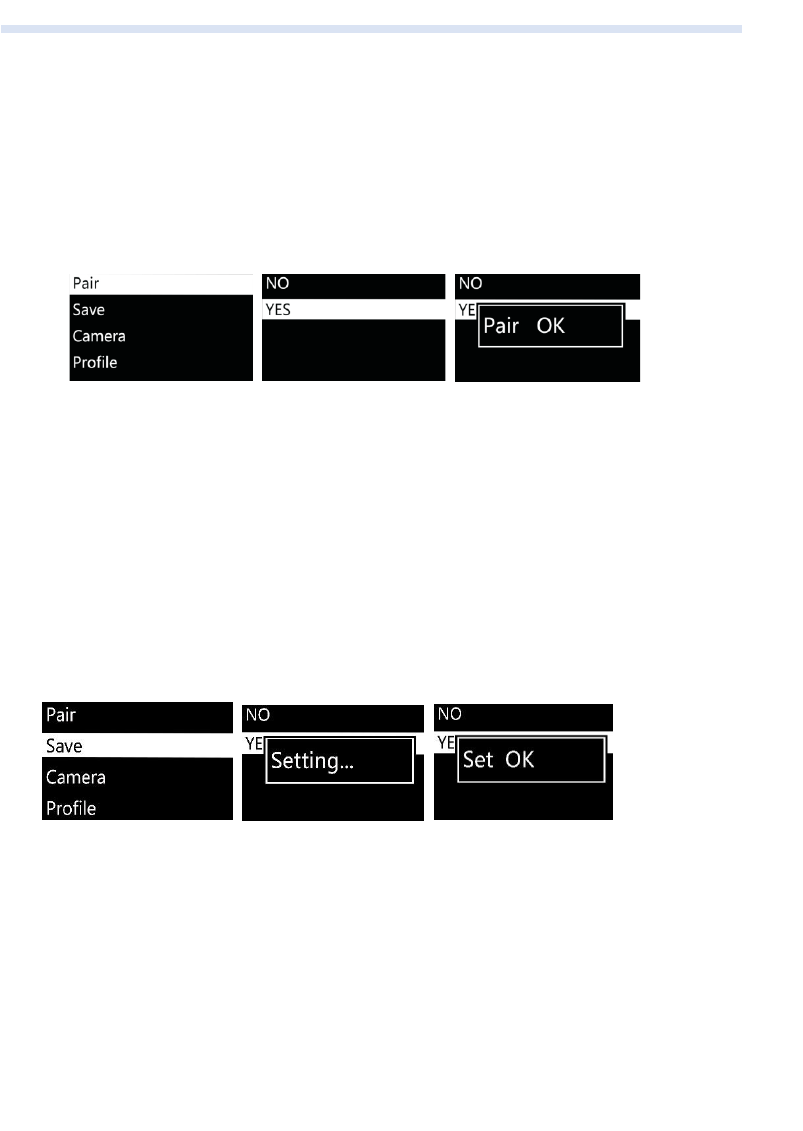
Pair
1. Choose Pair and move the joystick rightwards to enter the secondary menu.
2. Move the joystick downwards to choose the YES option
3. Move the joystick rightwards again to enter the Pairing mode. The interface of
Pairing… will appear. Then turn on Moza AirCross, the screen of the thumb controller
shows OK in 5 seconds.
Note:
If the OK confirm is not shown on and you get a “Pair ERR”, please power off the
Moza AirCross then turn it on and try it again. If the pair still fails, please check and
update the firmware of your gimbal and wireless controller then try to pair them again
(Keep both device firmware the most up to date).
Save:
Save the current setting at the Moza wireless thumb controller or it will go back to
the last saving parameter.
Confirm to save and the OLED display will show“Set OK”, if it shows“Set ERR”
then try the saving again.
Camera
More information please refer to the page 9 and learn the compatible camera
brands which can trigger the picture taking or video shooting on the Moza AirCross.
Tips: Select“OTHER”profile and plug the shutter cable to the camera ,double click
on the power button on the handgrip to trigger the camera photo taking, or the advance
time-lapse..
Profile
There are 4 sets of parameters are optional for different camera and lens in different
weights. Please begin with profile 4. If you get the vibration with the current profile, select
a lower one until the vibration is gone. Or you can try the Auto-Tune, which will tune the
parameters automatically one time.
Motor
Turn on or off the motor.
Follow
“Follow Enable: is set to enable or disable the follow function at the current
Adjustment Arm.
Moza AirCross User
Wireless Thumb Controller
29 30

Pair
1. Choose Pair and move the joystick rightwards to enter the secondary menu.
2. Move the joystick downwards to choose the YES option
3. Move the joystick rightwards again to enter the Pairing mode. The interface of
Pairing… will appear. Then turn on Moza AirCross, the screen of the thumb controller
shows OK in 5 seconds.
Note:
If the OK confirm is not shown on and you get a “Pair ERR”, please power off the
Moza AirCross then turn it on and try it again. If the pair still fails, please check and
update the firmware of your gimbal and wireless controller then try to pair them again
(Keep both device firmware the most up to date).
Save:
Save the current setting at the Moza wireless thumb controller or it will go back to
the last saving parameter.
Confirm to save and the OLED display will show“Set OK”, if it shows“Set ERR”
then try the saving again.
Camera
More information please refer to the page 9 and learn the compatible camera
brands which can trigger the picture taking or video shooting on the Moza AirCross.
Tips: Select“OTHER”profile and plug the shutter cable to the camera ,double click
on the power button on the handgrip to trigger the camera photo taking, or the advance
time-lapse..
Profile
There are 4 sets of parameters are optional for different camera and lens in different
weights. Please begin with profile 4. If you get the vibration with the current profile, select
a lower one until the vibration is gone. Or you can try the Auto-Tune, which will tune the
parameters automatically one time.
Motor
Turn on or off the motor.
Follow
“Follow Enable: is set to enable or disable the follow function at the current
Adjustment Arm.
Moza AirCross User
Wireless Thumb Controller
29 30

“Follow Speed” is set for the movement speed along with the operator. Five level
profiles are available.
Power
Motor torque adjustment, please keep the original parameter.
Calibrate
Gyroscope and Accelerometer Calibration. More information please refer to page
13 or page 23.
Motion Control
Please refer to page 33 to learn how to set the Motion Control
Manual Position
Enable the Manual Position then use your hand to move the lens towards to the
angles you need, then let go and it will stay on the current position.
Tips:Disable the follow mode on the current Adjustment Arm before enable the
Manual Position.
Habits
Set the habits for joystick and display.
Mode
You can set the joystick to 4 direction or 8 direction.
Remap the joystick
Up Down → PIT: Up or down to control the Pitch Adjustment Arm
Up Down → ROL: Up or down to control the Roll Adjustment Arm
Up Down → YAW: Up or down to control the Yaw Adjustment Arm
Left Right → PIT: Left or Right to control the Pitch Adjustment Arm
Left Right → ROL: Left or Right to control the Roll Adjustment Arm
Left Right → YAW: Left or Right to control the Yaw Adjustment Arm
Reverse
Reverse the current joystick direction.
Custom
Customize turn off the display after 1-60 minutes.
Always On
Display will always on.
Version
View the current firmware version of the wireless thumb controller.
Moza AirCross User
Wireless Thumb Controller
31 32

“Follow Speed” is set for the movement speed along with the operator. Five level
profiles are available.
Power
Motor torque adjustment, please keep the original parameter.
Calibrate
Gyroscope and Accelerometer Calibration. More information please refer to page
13 or page 23.
Motion Control
Please refer to page 33 to learn how to set the Motion Control
Manual Position
Enable the Manual Position then use your hand to move the lens towards to the
angles you need, then let go and it will stay on the current position.
Tips:Disable the follow mode on the current Adjustment Arm before enable the
Manual Position.
Habits
Set the habits for joystick and display.
Mode
You can set the joystick to 4 direction or 8 direction.
Remap the joystick
Up Down → PIT: Up or down to control the Pitch Adjustment Arm
Up Down → ROL: Up or down to control the Roll Adjustment Arm
Up Down → YAW: Up or down to control the Yaw Adjustment Arm
Left Right → PIT: Left or Right to control the Pitch Adjustment Arm
Left Right → ROL: Left or Right to control the Roll Adjustment Arm
Left Right → YAW: Left or Right to control the Yaw Adjustment Arm
Reverse
Reverse the current joystick direction.
Custom
Customize turn off the display after 1-60 minutes.
Always On
Display will always on.
Version
View the current firmware version of the wireless thumb controller.
Moza AirCross User
Wireless Thumb Controller
31 32

Mimic Motion Control
Mimic control calibration
MOZA Mimic Motion Control Tutorial Guide
Notice:Only apply to version D of the MOZA thumb controller
1. Pair Moza AirCross with the thumb controller (which has been paired after
manufacture).
2. Turn Moza AirCross on.
3. Calibration should be done when you use this function for the first time or drifts
and unstable situations occur, please refer to mimic control calibration.
4. Long press “OPTIONS” to enter the menu. Select “Motion Control”>> “Start”
to enter the mimic control mode.
5. The screen displays parameters of each axis after entering the mimic control
mode. If “Error” pops out on the screen, please check the thumb controller code or try
it again.
6. If the attitude of Moza AirCross is inconsistent with the thumb controller in mimic
control mode, long press “SPEED” button to pause mimic control, turn the thumb
controller to a desired position, then release “SPEED” to restart control when both
attitudes become consistent.
7. Move the joystick leftwards to exit the mimic control mode.
Select“ON”to enable the motion control on the current Adjustment Arm . Select
“OFF”to disable this function.
1. Place the thumb controller and Moza AirCross well like figure 1
2. Long press “OPTIONS” to enter the menu. Select “Motion Control” >>
“Motion Calib” to start calibration.
3. Keep the thumb controller still, until the screen displays “Success” or “Fail”.
If it shows “Fail” please make sure wireless thumb controller is keeping still or if it is a
D version controller.
Moza AirCross User
Mimic Motion Control
33 34

Mimic Motion Control
Mimic control calibration
MOZA Mimic Motion Control Tutorial Guide
Notice:Only apply to version D of the MOZA thumb controller
1. Pair Moza AirCross with the thumb controller (which has been paired after
manufacture).
2. Turn Moza AirCross on.
3. Calibration should be done when you use this function for the first time or drifts
and unstable situations occur, please refer to mimic control calibration.
4. Long press “OPTIONS” to enter the menu. Select “Motion Control”>> “Start”
to enter the mimic control mode.
5. The screen displays parameters of each axis after entering the mimic control
mode. If “Error” pops out on the screen, please check the thumb controller code or try
it again.
6. If the attitude of Moza AirCross is inconsistent with the thumb controller in mimic
control mode, long press “SPEED” button to pause mimic control, turn the thumb
controller to a desired position, then release “SPEED” to restart control when both
attitudes become consistent.
7. Move the joystick leftwards to exit the mimic control mode.
Select“ON”to enable the motion control on the current Adjustment Arm . Select
“OFF”to disable this function.
1. Place the thumb controller and Moza AirCross well like figure 1
2. Long press “OPTIONS” to enter the menu. Select “Motion Control” >>
“Motion Calib” to start calibration.
3. Keep the thumb controller still, until the screen displays “Success” or “Fail”.
If it shows “Fail” please make sure wireless thumb controller is keeping still or if it is a
D version controller.
Moza AirCross User
Mimic Motion Control
33 34

Specifications Warranty
1. Questions, Support, Service and Warranty contact suppor[email protected].
2. All shipment must be approved by the Technical Support before shipment.
Consumers are responsible for shipping costs. Technical Support will examine
and identify the problem and responsibility; If the issue or issues are a
manufacturing defect Gudsen will cover all testing costs, material costs, labor
costs, and return shipping.
3. If the product is deemed not to be covered by the warranty. We will contact the
customer describing the repairs and costs before repairing the stabilizer.
Customer is responsible for return shipping;
4. Consumers can contact [email protected] for more details of maintenance
process.
5. Moza AirCross is covered by 12 months warranty. The limited warranty does not
apply to accessories or consumable parts. For more details on the warranty
policy www.gudsen.com.
Moza AirCross
Weight
896g(without battery)
Dimensions
378*175*193mm
Max Payload
1800g
Till Rotation Range
360°
Roll Rotation Range
360°
Yaw Rotation Range
360°
Working Voltage
9.8-12.6V
Dynamic Current
200mA
Static Current
100mA
Battery Life
12hrs
Bluetooth
Bluetooth 4.0
Valid range
5m
USB Input
Micro USB 2.0
DC Input
12V
DC Output
7.4V
Battery
Type
Li-ion
Capacity
2000mAh
Output Voltage
4.2V(max)
Output Current
6A (max)
Charger
Input Voltage
5V DC
Output Voltage
4.2V DC
Output Current
500mA X 4
Charging Time
4hrs
Wireless Thumb Controller
Weight
100g
Battery Capacity
600mAh
Battery Voltage
3.7V
Working Current
50mA
Rest Current
10mA
Standby Time
24h
Wireless Type
2.4G
Control Range
50M
Charging Voltage
5V
Charging Time
2h
Moza AirCross User
Warranty
35 36

Specifications
Warranty
1. Questions, Support, Service and Warranty contact suppor[email protected].
2. All shipment must be approved by the Technical Support before shipment.
Consumers are responsible for shipping costs. Technical Support will examine
and identify the problem and responsibility; If the issue or issues are a
manufacturing defect Gudsen will cover all testing costs, material costs, labor
costs, and return shipping.
3. If the product is deemed not to be covered by the warranty. We will contact the
customer describing the repairs and costs before repairing the stabilizer.
Customer is responsible for return shipping;
4. Consumers can contact [email protected] for more details of maintenance
process.
5. Moza AirCross is covered by 12 months warranty. The limited warranty does not
apply to accessories or consumable parts. For more details on the warranty
policy www.gudsen.com.
Moza AirCross
Weight
896g(without battery)
Dimensions
378*175*193mm
Max Payload
1800g
Till Rotation Range
360°
Roll Rotation Range
360°
Yaw Rotation Range
360°
Working Voltage
9.8-12.6V
Dynamic Current
200mA
Static Current
100mA
Battery Life
12hrs
Bluetooth
Bluetooth 4.0
Valid range
5m
USB Input
Micro USB 2.0
DC Input
12V
DC Output
7.4V
Battery
Type
Li-ion
Capacity
2000mAh
Output Voltage
4.2V(max)
Output Current
6A (max)
Charger
Input Voltage
110~220V AC
Output Voltage
4.2V
Output Current
500mA X4
Charging Time
4hrs
Wireless Thumb Controller
Weight
100g
Battery Capacity
600mAh
Battery Voltage
3.7V
Working Current
50mA
Rest Current
10mA
Standby Time
24h
Wireless Type
2.4G
Control Range
50M
Charging Voltage
5V
Charging Time
2h
Moza AirCross User
Warranty
35 36

FAQ & Customer Support
1.How to setup Moza AirCross?
Take out the Moza AirCross and battery from the box,make sure the battery is
full charge;Balance the camera until the camera lens can keep horizontal still whatever
it is towards up or down, left or right, then you can turn it on and give it a try.
2.What cause a vibration problem?
The payload profile is not match to the real weight of your setup will cause the
vibration problem. You can try the Auto-Tune at the Mobile App to fix this problem.
3.Quick review of Joystick and Power Button control
Joystick:One quick press: Yaw-follow mode. Double quick press: Tilt-yaw follow
mode. Triple quick press: All-lock mode. Four times quick press: Roll-follow mode. Long
press/quick press again: Enable sleeping mode/ wake up ;
Power Button:One quick press: Start/Stop recording. Double quick press: Photo-
taking. Triple quick press: auto-center. Four times press: Enable roll control. Long press:
Power on/off the Moza AirCross.
4.How to set the camera recording function on Moza AirCross?
(1)Plug in the camera control cable.
(2)Select the right camera profile and save it.(Sony--ALPHA,Canon--EOS DSLR,
Panasonic--GH)
(3)Click on the Power Button on Moza or wireless thumb controller to start.
5.How to connect to the Mobile App?
Download (iOS: Search MOZA at App store; Android: Search MOZA at Google
Play)Turn on the phone Bluetooth(Android need to give the phone full access),run the
App and power on the Moza AirCross, Click on the “Search” button to locate your
Moza device.
Customer Support
Please send your inquiry to www.gudsen.com for the technical assistant.
Index
Moza AirCross User
Indexes
37 38
1. Gimbal Balance ···········································································07
2. Dual hand setup ·········································································09
3. Press commend Logic ······························································10
4. Thumb controller function ·····················································27
5. Parameter setting & Auto-Tune
5.1APP Select profile ·························································21-22
5.2 Thumb controller································································30
6. Camera Control Feature
6.1 Camera control cable·························································09
6.2APP····························································································20
6.3 Thumb controlle··································································30
7. Roll Motor Control
7.1Joystick control·····································································10
7.2APP control·············································································20
7.3Thumb controller control··················································32
8. Follow Mode selection
8.1Jostick······················································································10
8.2APP····························································································21
8.3Thumb controlle···································································26
9. Manual position Switch
9.1APP····························································································22
9.2Thumb controller··································································31
10. Advanced Time-Lpase·······························································24
11. Motion Control············································································33
12. Gimbal Firmware update··························································11
13. Thumb controller Firmware update·····································16
14. Calibration·····················································································13

FAQ & Customer Support
1.How to setup Moza AirCross?
Take out the Moza AirCross and battery from the box,make sure the battery is
full charge;Balance the camera until the camera lens can keep horizontal still whatever
it is towards up or down, left or right, then you can turn it on and give it a try.
2.What cause a vibration problem?
The payload profile is not match to the real weight of your setup will cause the
vibration problem. You can try the Auto-Tune at the Mobile App to fix this problem.
3.Quick review of Joystick and Power Button control
Joystick:One quick press: Yaw-follow mode. Double quick press: Tilt-yaw follow
mode. Triple quick press: All-lock mode. Four times quick press: Roll-follow mode. Long
press/quick press again: Enable sleeping mode/ wake up ;
Power Button:One quick press: Start/Stop recording. Double quick press: Photo-
taking. Triple quick press: auto-center. Four times press: Enable roll control. Long press:
Power on/off the Moza AirCross.
4.How to set the camera recording function on Moza AirCross?
(1)Plug in the camera control cable.
(2)Select the right camera profile and save it.(Sony--ALPHA,Canon--EOS DSLR,
Panasonic--GH)
(3)Click on the Power Button on Moza or wireless thumb controller to start.
5.How to connect to the Mobile App?
Download (iOS: Search MOZA at App store; Android: Search MOZA at Google
Play)Turn on the phone Bluetooth(Android need to give the phone full access),run the
App and power on the Moza AirCross, Click on the “Search” button to locate your
Moza device.
Customer Support
Please send your inquiry to www.gudsen.com for the technical assistant.
Index
Moza AirCross User
Indexes
37 38
1. Gimbal Balance ···········································································07
2. Dual hand setup ·········································································09
3. Press commend Logic ······························································10
4. Thumb controller function ·····················································27
5. Parameter setting & Auto-Tune
5.1APP Select profile ·························································21-22
5.2 Thumb controller································································30
6. Camera Control Feature
6.1 Camera control cable·························································09
6.2APP····························································································20
6.3 Thumb controlle··································································30
7. Roll Motor Control
7.1Joystick control·····································································10
7.2APP control·············································································20
7.3Thumb controller control··················································32
8. Follow Mode selection
8.1Jostick······················································································10
8.2APP····························································································21
8.3Thumb controlle···································································26
9. Manual position Switch
9.1APP····························································································22
9.2Thumb controller··································································31
10. Advanced Time-Lpase·······························································24
11. Motion Control············································································33
12. Gimbal Firmware update··························································11
13. Thumb controller Firmware update·····································16
14. Calibration·····················································································13

MOZA AirCross
User Manual
www.gudsen.com
